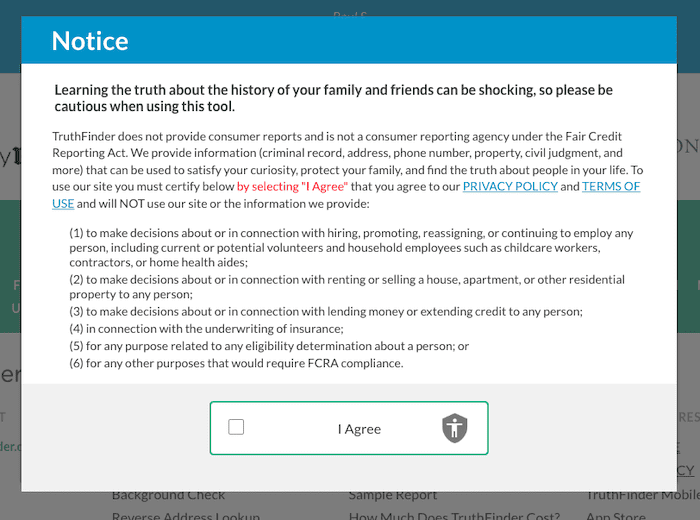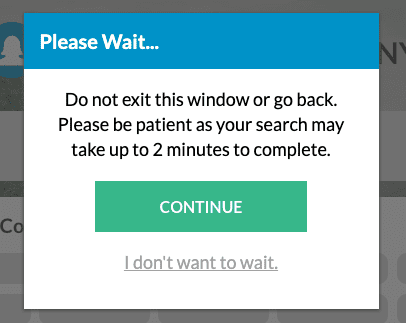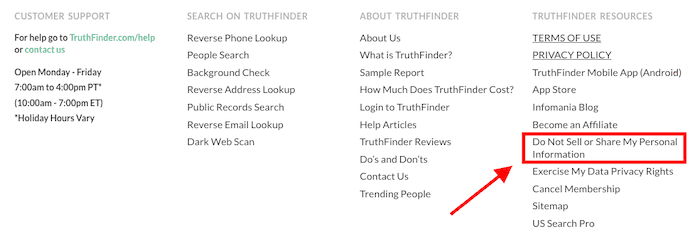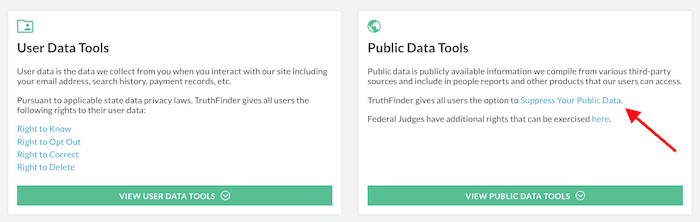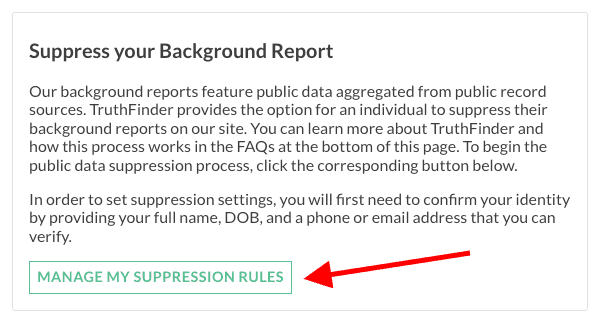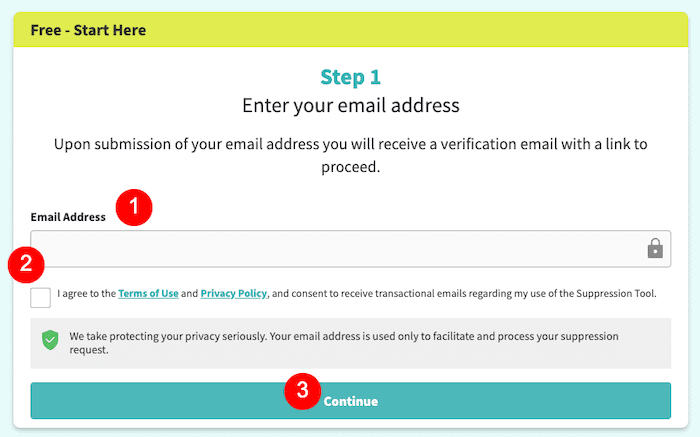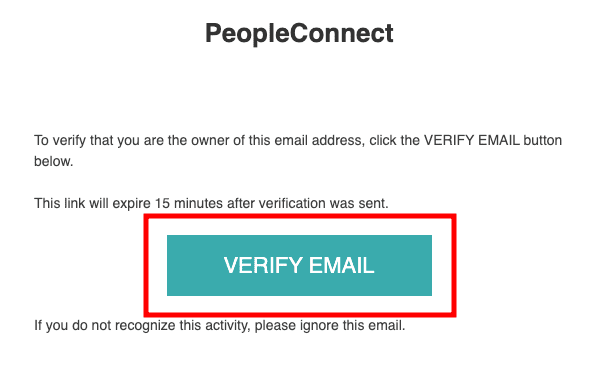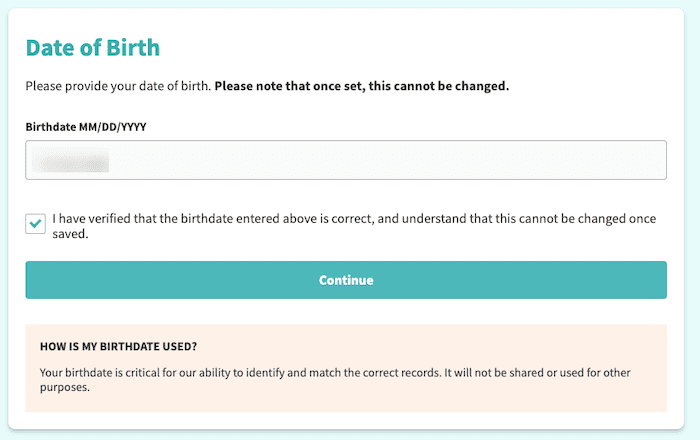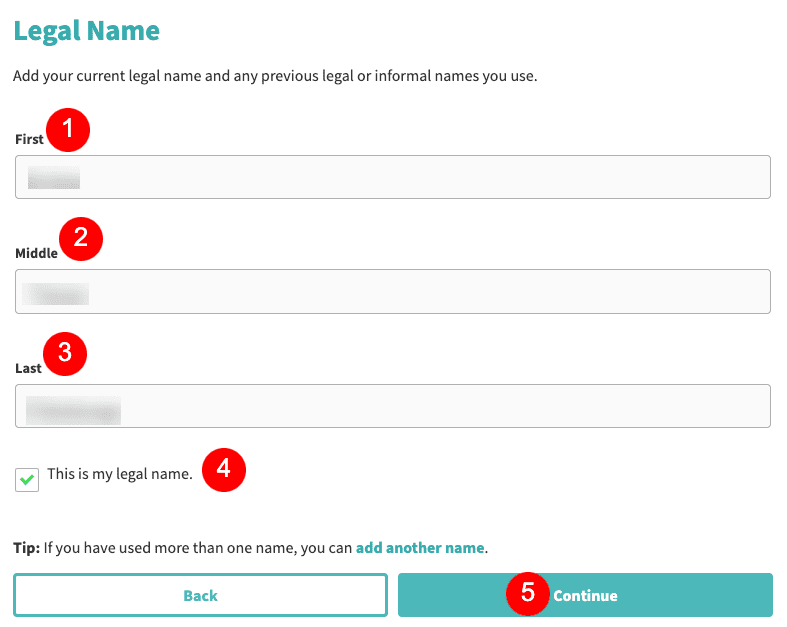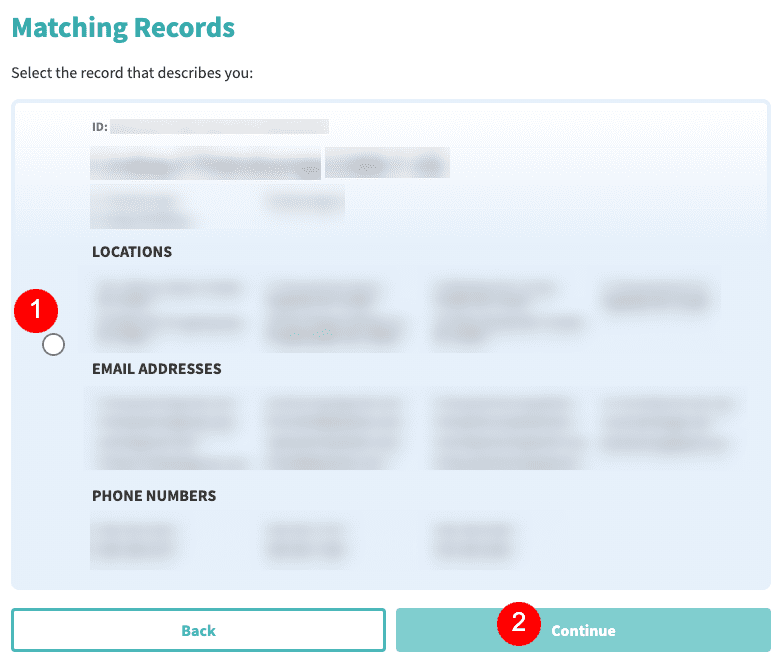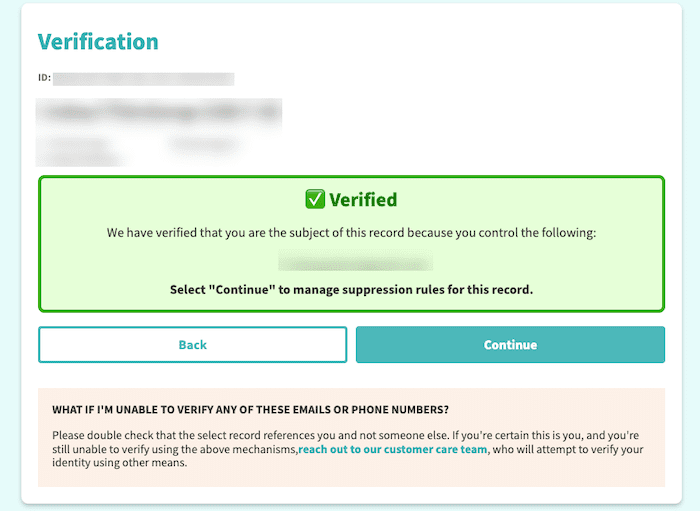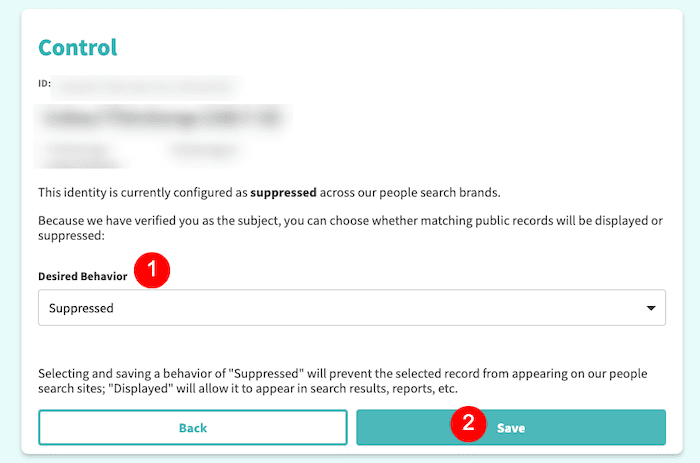This TruthFinder opt out guide will walk you through the process of removing your personal information from the data broker website so you can protect your online reputation.
Data brokers and people search websites like TruthFinder mine the internet to collect all sorts of personal information about people, including consumer reports, date of birth, death records, property records, social media profiles and more.
TruthFinder users may search the database and similar websites as part of a tenant screening, employee screening or to vet someone they met on a dating site. However, there are also more dangerous reasons to use data brokers, like to collect and sell personal data or locate an individual in real life, which can lead to stalking, harassment, and other criminal activities.
If you need to protect your online security and limit access to your personal data, fill out the contact form below or call us today at 844-461-3632.
What Is TruthFinder?
TruthFinder is a people search site that lets users search public records using a first name, last name and state. Results may include:
- Address information
- Phone numbers
- Photos
- Public records related to arrests or criminal activity
- Social media accounts
After entering a person’s first and last name along with their state, you’ll be asked to provide their gender.
You’ll see additional questions, too, like the individual’s middle initial, age, current location, etc. You can answer I Don’t Know to these questions.
The TruthFinder Pop-Up Warning
When you go to the TruthFinder home page, you’re immediately met with a pop-up warning box that says the results you find on the website may shock you.
This is similar to scaremonger methods that some other data brokers use. This tactic makes it seem like there’s sensitive private data you’ll uncover about the person you’re searching for, possibly including:
- Arrest records
- Civil judgments
- Court records
- Criminal records
- Financial fraud info
- Police records
- Marriage records
Depending on who you’re searching for — or who’s searching for you — having this message show up right away can set the tone and influence your online reputation before the search even begins.
Furthermore, like many other data brokers, TruthFinder takes a particularly long time to return search results. There are also pop-ups during the search process that claim sensitive information has been found. All of this adds to the feeling that there’s a lot of reputation-damaging information to be found about that individual.
Do you need to take control of your publicly available information and protect your online reputation? Contact our data remove experts at 844-461-3632 today.
How To Opt Out of TruthFinder
In this section, we’ll walk you through each step to opt out of TruthFinder so you can start creating the online reputation you deserve.
1. Go to the TruthFinder site.
Head over to the TruthFinder homepage, which you can find here. You may need to click the box next to I Agree on the warning pop-up. If you’ve recently visited the page, you may not see the warning.
2. Go to the TruthFinder opt-out page.
Scroll to the bottom of the TruthFinder homepage until you reach the footer section. On the far-right, under the TruthFinder Resources header, find and click the option that says Do Not Sell or Share My Personal Information.
3. Navigate to the data suppression tool.
On the right, under the Public Data Tools section, click the blue link that says Suppress Your Public Data.
Next, click the green link that says Manage My Suppression Rules. You can find this in the box that opens up after clicking the previous link.
You’ll be taken to the People Connect suppression tool, which is how TruthFinder removes personal information.
4. Fill out the first opt out form step.
Enter your email address in the provided box, then click the “agree” check box and hit Continue.
5. Check your email.
You should receive an email from PeopleConnect within a few seconds. Once you do, click the Verify Email link.
6. Continue filling out the opt out information.
You’ll be redirected to a page on People Connect that asks for your birthdate. Enter it, click the verification box and hit Continue.
Next, you’ll be asked to provide your full legal name. Enter your first, middle and last name, click the verification box, and then click Continue.
7. Select your record.
Select the record with the personal information that matches yours. Then, click Continue.
8. Click through the verification message.
If the record you choose matches the email address you provided, you’ll see a green verification box that says you can move forward with the opt out process. Click Continue.
9. Select the desired behavior.
Under the Desired Behavior drop-down box, select the Suppressed option. Note that it may already be auto-selected. Click Save when you’re done.
After completing that step, you won’t be redirected to a new page. However, the Control box will dim as your settings are saved, and then after a few seconds, the page will return to normal. This is how you know the opt out process is complete.
What if My Personal Details Aren’t Removed From Truthfinder?
If TruthFinder doesn’t automatically remove your private information and you’re still able to find your data after a week or so, you can contact the website here. Provide as much information as possible and clearly explain that you went through the entire process to have your report removed.
Protect Your Information and Online Reputation From Data Brokers
While data broker sites have a simple aim — to collect user data and make it easily searchable — the results can be much more serious. From opening yourself up to being the victim of data breaches to letting your personal information get into the hands of someone with ill intent, removing your personal data from TruthFinder background checks is one of many steps toward protecting your online reputation.
It can take a long time and a lot of work and patience to submit a request to each and every data broker online. Plus, data broker databases are constantly being refreshed with new information it scrapes from the internet. That means that your info could end up back on TruthFinder and other data brokers even after you delete it.
To have data removal experts handle this for you and create a stellar reputation along the way, contact NetReputation by filling out the contact form below or calling 844-461-3632.
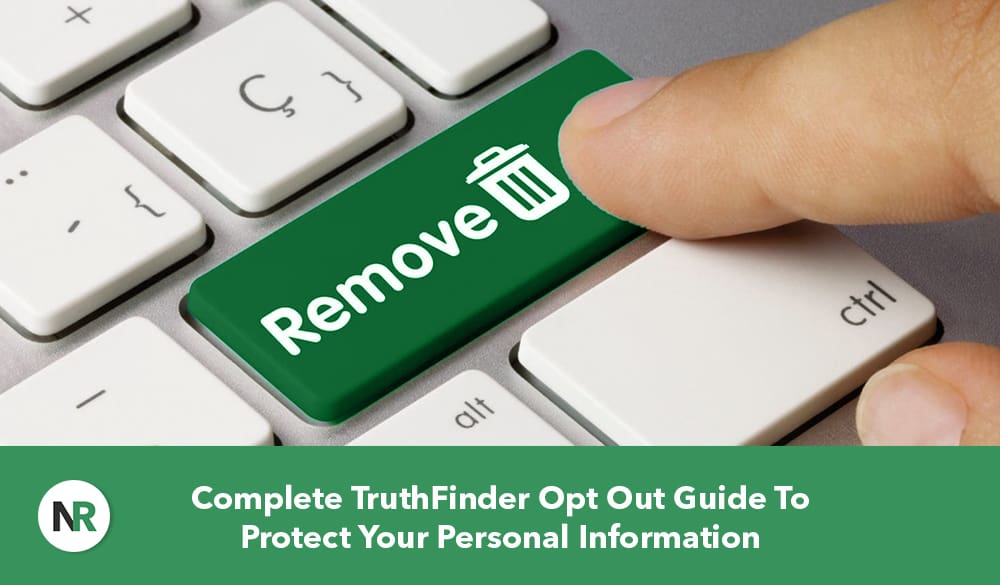
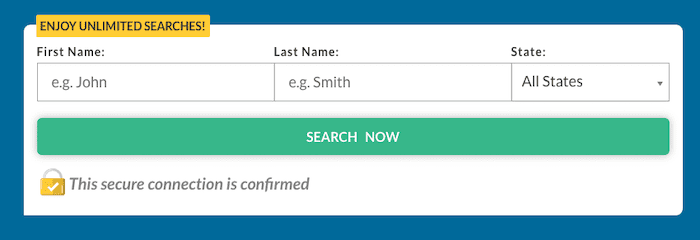
![A pop-up window with a heading "Please Select [Redacted] Gender" prompts the user to select either "Male" or "Female" with radio buttons. A green "NEXT" button is below the options, along with a faint "Skip" option.](https://www.netreputation.com/wp-content/uploads/3-TruthFinderOptOut.png)