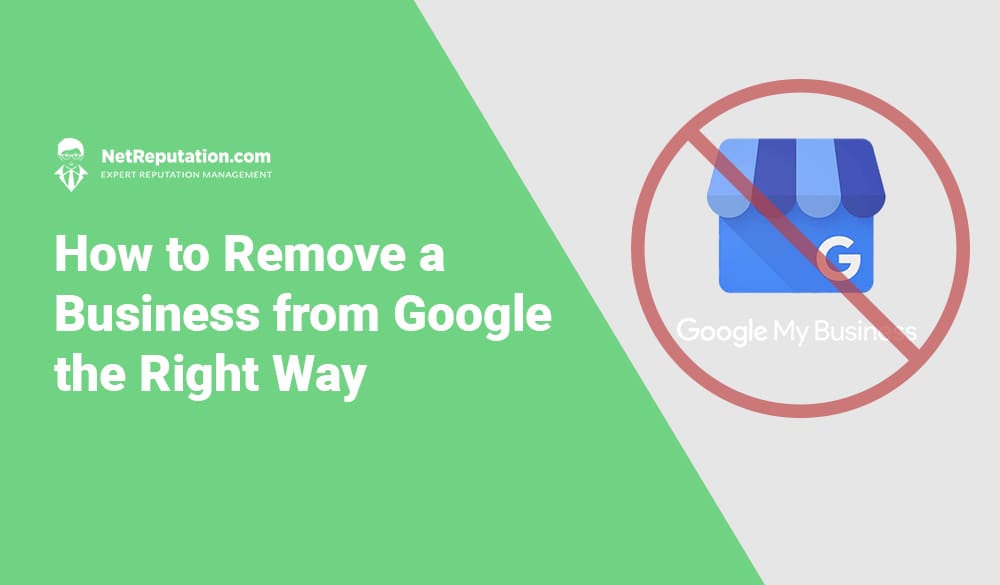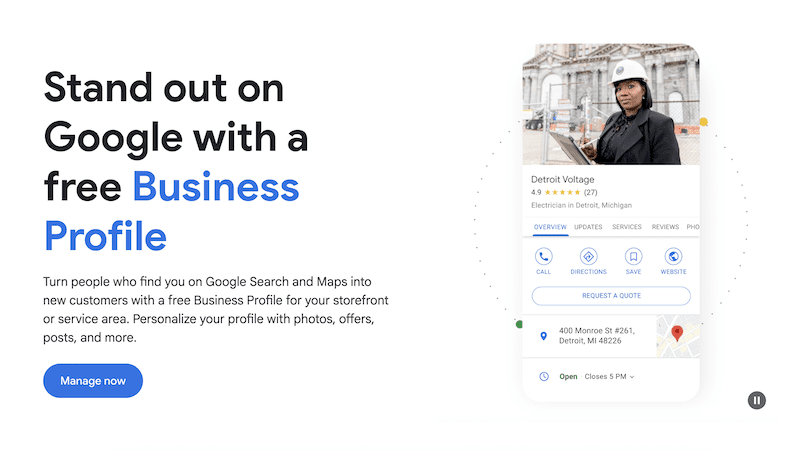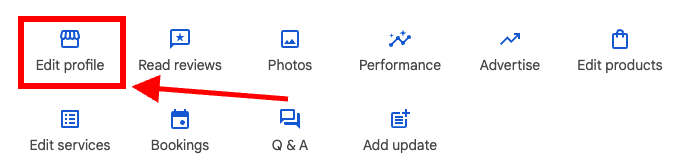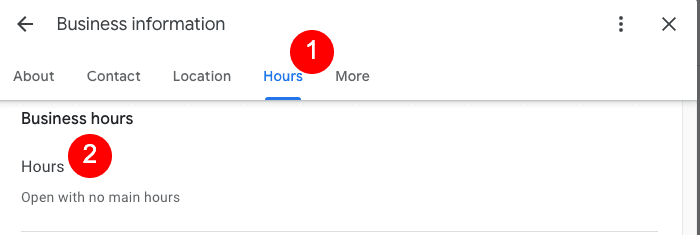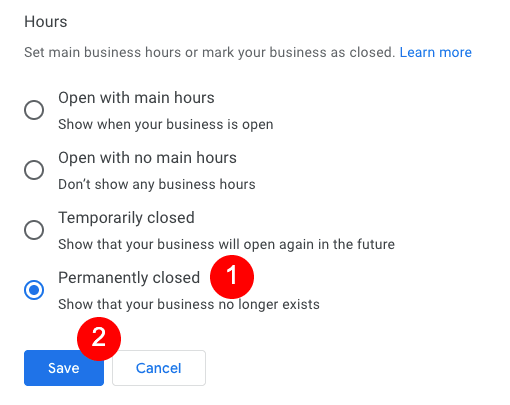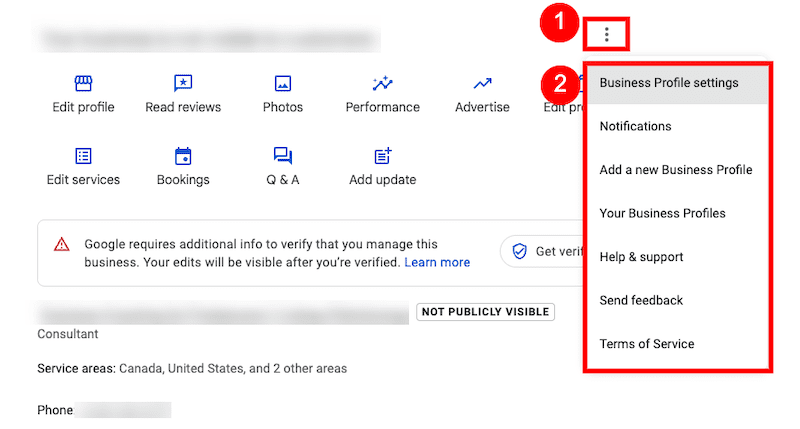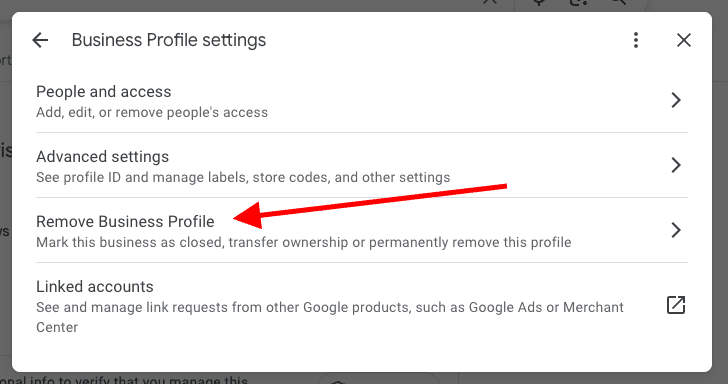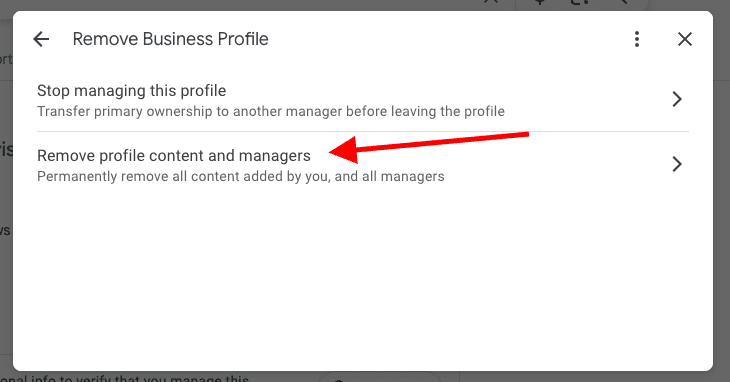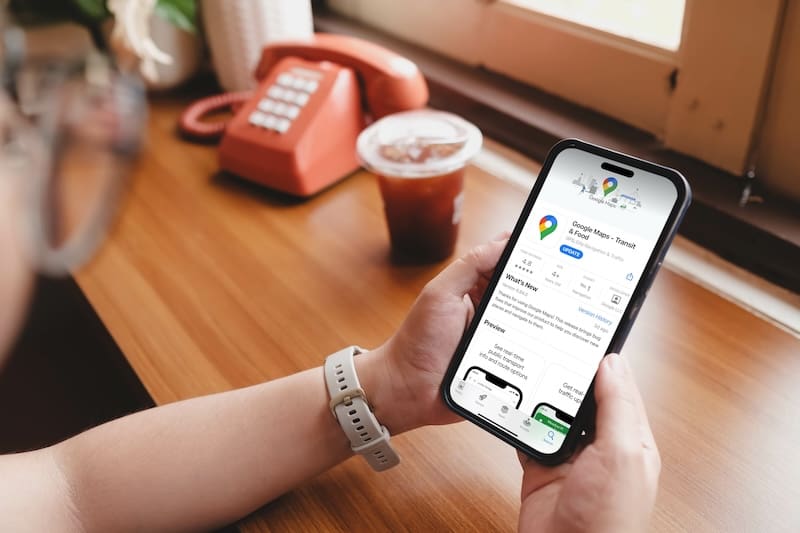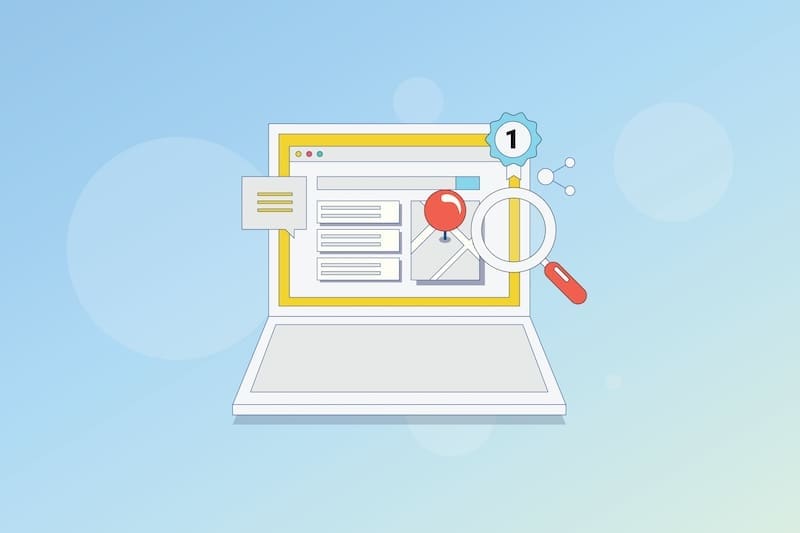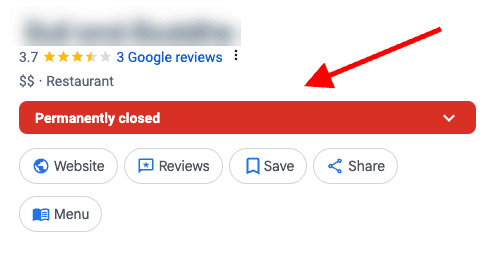Learn how to remove a business from Google so your information no longer appears in Google Maps or as a Google Business Profile listing.
Removing a business from Google is a process that involves deleting or hiding the business’s listing from Google Maps and search engine results. This can be necessary if the business has closed permanently, relocated to a new address, or if the business owner no longer wants their business to appear on Google for another reason.
However, it’s important to note that removing a business from Google Maps and other listings may have consequences for its online presence and visibility, so it’s important to consider the potential impact before taking this step.
In our guide to removing your Google Business Profile listing, we’ll share the best practices to remove a Google business the right way.
You can take control of your online reputation today. Call us at 844-461-3632 for more information or fill out the form below.
Request a Free Consultation
Is It Possible To Delete a Google Business Profile Page?
Yes, it is possible to remove a listing from Google Business Profile, but the process depends on the reason for removal. If the business has closed permanently or moved to a new location, the owner can request to have the listing removed from Google Maps and other results.
In order to remove a Google Business Profile page, you must first be the primary owner of the listing. Primary owners are provided with tools in the Google Business Profile manager with which to temporarily suspend or permanently remove a business listing.
When Should You Remove Your Google Business Profile?
A business owner should consider removing a Google Business Profile page under the following circumstances:
- The business has closed permanently and will not be reopening at a new location.
- The business has moved to a new location and no longer operates at the previous address.
- There’s been a change to the business name or branding to the extent that the old Google Business Profile no longer accurately represents the business.
- The business owner no longer wants their business to appear on Google.
In these situations, removing the Google Business Profile entry can help prevent confusion among potential customers who may be searching for the business online. Let’s discuss each scenario a bit more.
The Business Has Closed or Moved
You should consider removing a business listing from Google if the business has closed permanently or moved to a new location and will not be operating at the previous address. In these cases, leaving the listing on Google can be confusing for potential customers who may be searching for the business.
There Have Been Significant Branding Changes
Additionally, if the business has undergone significant changes, such as a change in name or branding, and the previous Google Business Profile listing no longer accurately represents the business, it may be smarter (and less confusing) to remove the old listing and create a new one.
Other Reasons To Remove a Google Business Profile From Search
Finally, some business owners may choose to remove their listing from Google if they no longer want their business to appear in search engine results or on Google Maps. While removal effectively hides the business from search results and placement on Google Maps, this can have long-ranging effects on the visibility of your business in the Google search environment.
How To Remove Your Google Business Profile Page
Next, we’ll go over two different ways to handle your Google Business Profile. First, we’ll show you how to mark the business as closed. Then, we’ll tell you how to completely remove the Google Business Profile from your account.
Option 1: Mark Your Business as Permanently Closed
In this section, we’ll go over the steps to update your Google business account to mark your business as permanently closed.
Step 1: Go to your Google Business profile.
If you don’t have a direct link to your Google Business Profile, you can search for “my business” in Google. Your GBP will be the first result or near the top of the results.
Step 2: Edit your Google Business Profile.
Click the Edit Profile icon. This will give you access to your Google Business Profile settings.
Step 3: Edit your business hours.
Click Hours at the top in the link bar. Next, hover over the word Hours until the Pencil Icon appears. Click the Pencil Icon to edit your Google Business Profile hours.
Step 4: Set your shop to “permanently closed.”
Under Hours, click the fourth option, which is Permanently Closed. Click Save when you’re done. This will make it so users see your business is permanently closed on your Google Business Profile page and Google Maps listings.
Option 2: Delete Your Google Business Profile
Step 1: Go to your Google Business profile.
Access your Google Business Profile by searching for “my business” in Google. Your GBP will be the first result or near the top of the results.
Step 2: Navigate to your business profile settings.
Click the Menu Icon (the three horizontal dots), then select Business Profile Settings.
Step 3: Proceed to remove your business profile.
Select Remove Business Profile, which is the third option down.
Step 4: Remove your business profile content and managers.
Click the second option, Remove Profile Content and Managers. This will let you remove the content that you and any other managers have added to your business profile.
Step 5: Confirm that you want to remove a Google Business Profile you own.
In the next window, you’ll see a bulleted list of what will happen after you remove a Google Business Profile. For example, any media you’ve added, including posts, photos and videos, is gone permanently upon deletion. Furthermore, you won’t be able to recover the business profile information you remove once the process is complete. If you agree to the terms, click the blue Continue button. Then, on the confirmation window, click the blue Remove link. After a few seconds, you’ll see a confirmation window. Click Done to finish.
Removing Your Business Profile From Google Maps
Removing your business profile information doesn’t necessarily remove the Google Maps listing from appearing in search results. To make sure your GBP info doesn’t show up anywhere, you can request the removal of the data from Maps.
- Go to the Google Maps listing.
- Click Suggest an Edit.
- Select the Place is Closed or Not Here option.
- Add contextual information, like if the business has moved or if it’s permanently closed.
- Click Submit when you’re done.
At NetReputation, we work with businesses to help them take control of their online reputation. We’re able to remove online information, monitor for negative reviews, and more. Give us a call at 844-461-3632 to learn more about our services.
FAQ About Removing Your Google Business Listing
Here are some of the most common questions the Google business management team at NetReputation has fielded.
How does Google know if a business is permanently closed?
Google relies on several signals to determine if a business is permanently closed. One of the main ways Google identifies a permanently closed business is through user reports. If a user reports a business as closed on Google Maps or Google Search, Google’s algorithms will review the report. If the report is accurate, Google will mark the business as “Permanently Closed” on the business’s Google listing.
In addition to user reports, Google also looks at other factors, such as the business’s website, social media profiles, and other online directories, to confirm if the business is still operating. If Google is unable to verify if a business is permanently closed, it may continue to display the business listing in search results and on Google Maps. However, if a business owner marks their business permanently closed on Google, it will immediately update the listing to reflect the new status.
How long does it take for Google to remove the business listing completely?
The process of removing a business listing from Google can vary in length depending on the specific circumstances.
In our experience, if the business has been marked as “permanently closed” on Google, the listing will typically stop showing up in search results and Google Maps within a few days. However, it may take longer for Google to remove the listing from other Google properties, such as Google Earth.
If the business listing is being removed for other reasons, such as a change of ownership or rebranding, it may take longer for Google to process the request. In some cases, it may take several weeks or even months for removal from all Google properties. This time frame may include verification of the new business information by mail or other means.
What happens to your Google business listing after it’s marked as permanently closed?
When a business listing is marked as “permanently closed” on Google, the following changes will occur:
- The business listing will no longer appear in search results or on Google Maps for searches related to the business’s name or address.
- The listing will be removed from the business owner’s Google Business Profile dashboard, and they will no longer be able to edit or manage the listing.
- Customers who attempt to visit the business’s listing on Google will see a message indicating that the business is permanently closed.
- Reviews and photos associated with the listing will remain visible on Google unless they violate Google’s content policies.
If the business has relocated to a new address, the owner should update the listing with the new address rather than marking it as permanently closed.
Do I really need to delete my business listing?
There are situations where deleting a Google business listing may be necessary, such as if the business has permanently closed or if the information associated with the listing is incorrect or outdated. In these cases, deleting the listing can help to avoid confusion for potential customers searching for information about your business.
However, it’s important to carefully consider the potential impact of deleting a Google business listing before taking this step. Removing a listing may interfere with the business’s online presence and visibility, as well as its reputation, particularly if the business has positive reviews associated with the listing.
If the business is still operating but has changed its name or location, it may be more appropriate to update the listing with the new information rather than deleting it. In some cases, it may also be possible to merge duplicate listings or claim ownership of a listing that is not currently managed by the business.
Why should you mark your business as permanently closed rather than deleting it?
Marking a business as “permanently closed” on Google is often a better option than deleting the listing altogether. Here are some reasons why:
- Maintains Your Online Reputation: If the business had positive reviews associated with its Google listing, marking it as “permanently closed” preserves these reviews and maintains the business’s online reputation.
- Avoids Confusion: If a potential customer searches for the business after it has closed, they will be able to see that it is no longer operational and will not be confused by outdated information.
- Provides Information: Marking a business as “permanently closed” provides information to customers who may be looking for similar businesses in the area, as they can see that this business is no longer an option.
- Option to Reopen: If the business decides to reopen in the future, the Google listing can be reactivated, and its positive reviews and online reputation can be preserved.
In our experience, marking a business as “permanently closed” on Google is almost always a better option than deleting the listing. It preserves the business’s online reputation, avoids confusion, provides information to those searching for similar businesses, and allows for the possibility of reopening in the future.
Will deleting my Google business account delete my reviews?
Deleting a GBP listing will remove all information related to it. That includes images, business information, and reviews. Since reviews are an integral part of your online reputation, removing them – and all the replies or comments those reviews generated – is not often a smart choice. Instead, marking your business as “permanently closed” instead of deleting the business preserves the information you’ve worked so hard to collect.
Can Google suspend your business profile?
Yes, Google can suspend a GBP for violating its policies. Common reasons for suspension include:
- Using a fake business name
- Adding fake reviews
- Using a virtual office or a fake address
- Violating other terms of service
Google may also suspend a profile if it suspects fraudulent activity, such as multiple listings for the same business or using a business name that is not the same as the one registered with the government.
If a profile is suspended, it will not appear in Google search results or on Google Maps. In some cases, Google may allow the business to appeal the suspension and provide evidence to support the legitimacy of the listing. However, it’s important for businesses to follow Google’s guidelines and policies in order to avoid suspension and maintain their online presence.
Can I contact Google if there’s an issue?
Yes, you can contact Google support if there is an issue with your business listing on Google. There are several support options for business owners, including phone, chat, and email. To access these support options, go here.
It’s important to note that response times may vary. Also, some support options may only be available to businesses that have verified their Google listing. Additionally, some issues may require further investigation or documentation from the business owner before they can be resolved.
Should I include my real address in my business listing?
You should always include your real business address in a Google business listing. First, it’s a violation of Google’s content policy to provide a fake address. Second, your address helps you get placed on Google Maps, where potential customers are far more likely to find you and visit your location.
Contact NetReputation Today
The steps to remove a business listing from Google My Business aren’t particularly complicated. However, business owners should carefully weigh the pros and cons of doing so.
If you’ve moved, no longer own the business, or have undergone complex rebranding or restructuring, removing your business from Google is often the best way forward. Still, there are options to preserve some of your online presence. Those include marking the business as permanently closed instead of deleting the listing altogether. In our experience, this is the ideal solution to a complex issue.
Ready to supercharge your visibility in online searches, including Google Maps? NetReputation can help.
Call NetReputation today at 844-461-3632 or complete the form below to start your free consultation.