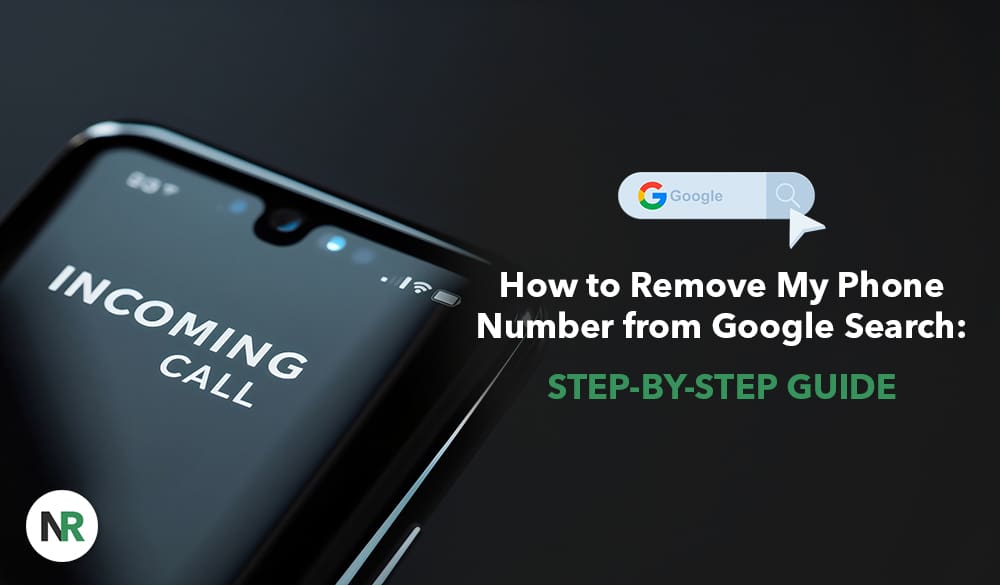Want to remove your phone number from Google search? Follow this simple guide on “how to remove my phone number from Google search.” Find where your number is and how to request removal from search results.
Check Personal Contact Info in Google Search
Start managing your online presence by checking if your personal contact info is in Google Search results. Use the search bar on Google’s ‘About me’ page to help you find if your personal contact info—home address, phone number, or email address—shows up in search results when you search for yourself.
Enter your name and various personal info:
- nicknames
- maiden names
- multiple phone numbers
- physical addresses
- email addresses
On the ‘About me’ page, this will capture all possible places where your info, including medical records, might show up in a search result.
Once you’ve entered your details, you can view the results. This page will show you a list of websites and their contact info. This information is important as it will be the basis of any removal requests you must make.
Request Removal of Your Phone Number
Now that you know where your phone number is, take action. The removal process starts on the ‘About me’ page, where you will enter your name and contact info exactly as they appear on the result pages. This way, Google can find and review the relevant search results.
From this page, you can mark all results for review or expand individual results to request removal. If there are multiple results, you can select the checkboxes next to each and click ‘Request to remove.’ This will allow you to handle multiple entries at once.
Let’s go to Google’s removal page, submit the URLs, and provide our phone numbers to complete the process.
Google’s Removal Page
To start the removal process, visit Google’s Help Center. Go to the ‘Report a Problem’ section, where you will be asked specific questions to help you get started with the removal request. If you need more help, contact Google support, as they are the official Google support.
To continue, you need to log in with your Google Account, which will verify your identity and the removal request. If you don’t want to log in, Google provides a removal request form where you can report URLs without logging in.
Once on the removal page, respond to the questions by entering the required information. This is a simple but important step in processing your request.
Enter URLs with Your Phone Number
When submitting URLs for removal, enter your name and contact info exactly as they appear on the result pages so there are no mistakes. This is important, as even small mistakes can cause the removal request to fail.
When filling out the request form, enter only one type of contact info, even if the result shows multiple. This will help Google process your request faster. For each URL, follow the steps to ensure all required information is included.
Once you’ve submitted the URLs, Google will review your request. This is the final step in removing your personal information from search results.
Removal Request Confirmation
After you submit your removal request, Google will send you an email update about its status. You should receive this email within a few hours, and you can rest easy knowing your request is being processed.
The status can be:
- In progress
- Approved
- Denied
- Undone
Each status will give you more information about where your request is at and what you need to do next.
Check the Status of Your Requests
To stay on top of things, check the status of your removal requests in the ‘Removal requests’ section in the ‘About me’ section. This section will allow you to manage and see all your requests in one place.
The status can be:
- ‘In progress’: being reviewed
- ‘Approved’: will be removed soon
- ‘Denied’: The request was rejected
- ‘Undone’: request was canceled or withdrawn
Each status will show you the processing stage of your request.
You can also see:
- the flagged page link
- submission date and time
- request ID
- the contact info was flagged
Set up notifications for email or push alerts to get notified of any changes or updates on your requests.
Removal Request Policy
Read Google’s policy requirements to know your chances of approval. Personal info that can be removed:
- contact info
- images of minors
- deepfake porn
- other explicit content
Google’s personal content policies also cover removing explicit or intimate personal images from search results. Involuntary fake porn can also be removed under these policies.
Other types of content, like doxxing content and personally identifiable information (PII), can also be removed if they meet Google’s criteria. Knowing these policies will help you with your removal requests.
More Ways to Protect Your Personal Info
Besides removing your phone number from Google Search, consider other ways to protect your personal information. Start by creating strong passwords with a mix of lower- and upper-case letters, numbers, and symbols and changing them periodically.
Don’t share intimate details on social media, and check your privacy settings regularly to control who can see your posts and personal information. This will minimize the exposure of your personal information.
Be careful with free public Wi-Fi; it often lacks security. Check websites for security before entering personal info by looking for a lock symbol and ‘https’ in the URL. Also, be wary of links and attachments in emails, as cybercriminals can make phishing scams look legitimate.
Conclusion
Removing your phone number from Google Search is a 3 step process: finding your personal contact info, submitting requests, and checking the status. Follow this guide, and you’ll be in control of your online self and your privacy.
Remember, do more to protect your personal info—create strong passwords, be careful with public Wi-Fi, and be empowered with these tools to control your digital footprint.