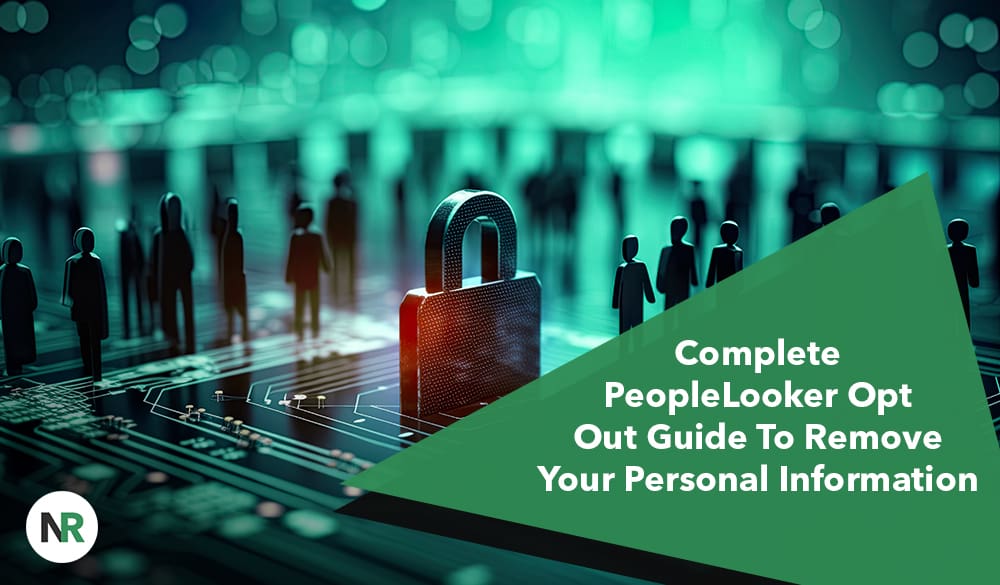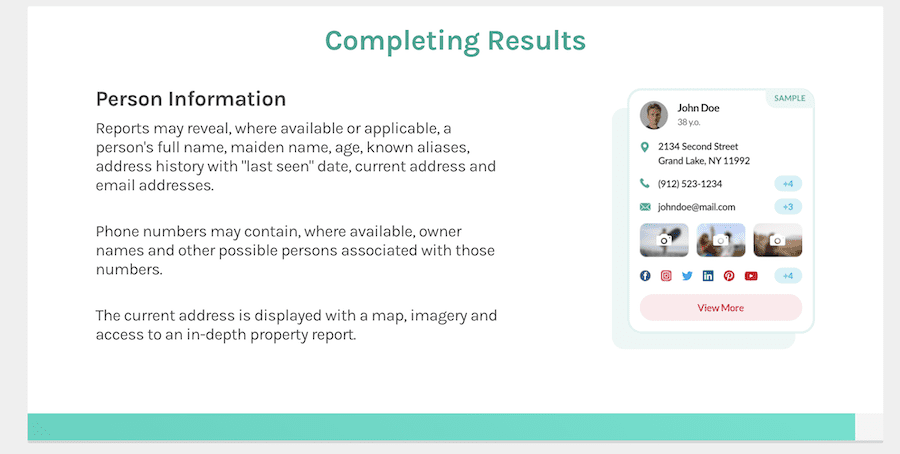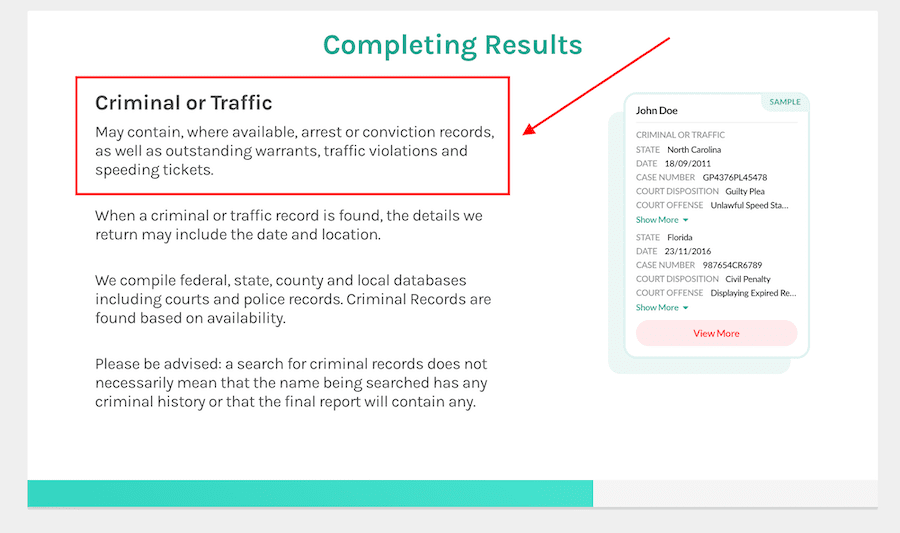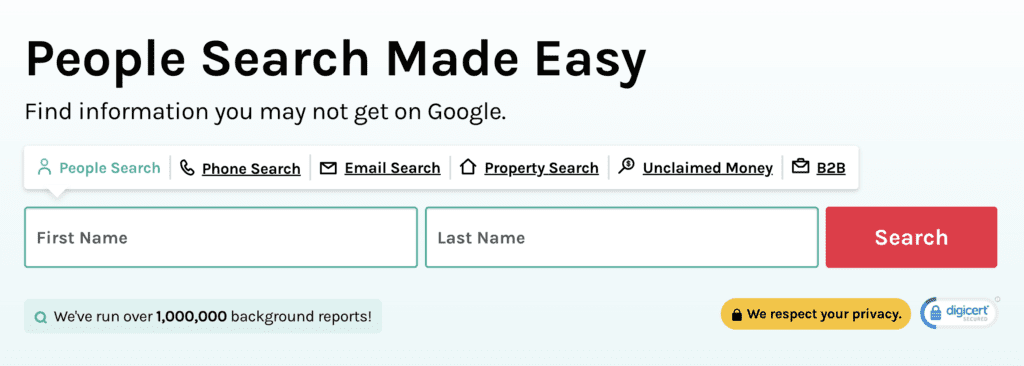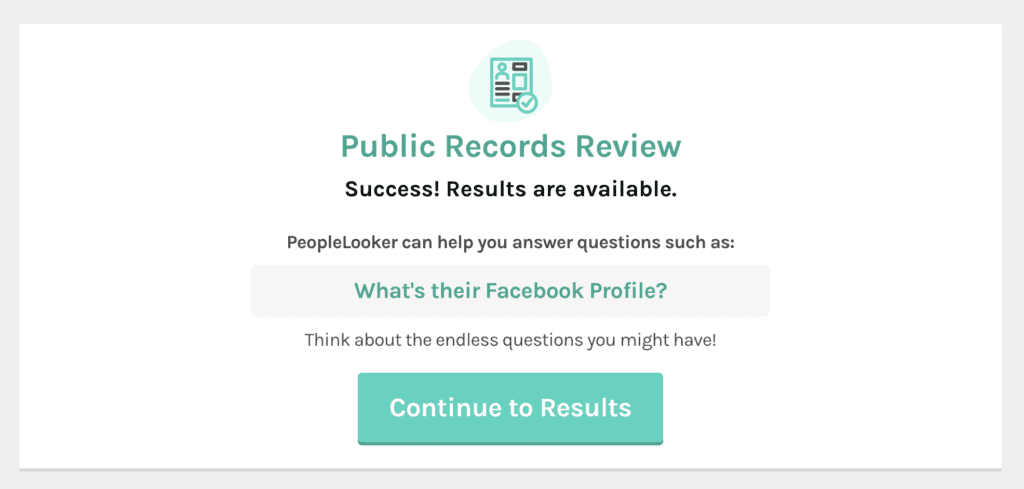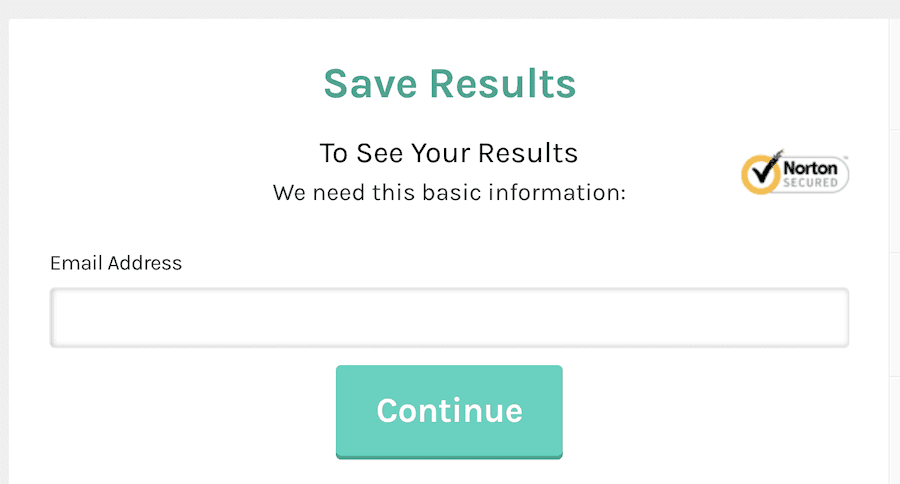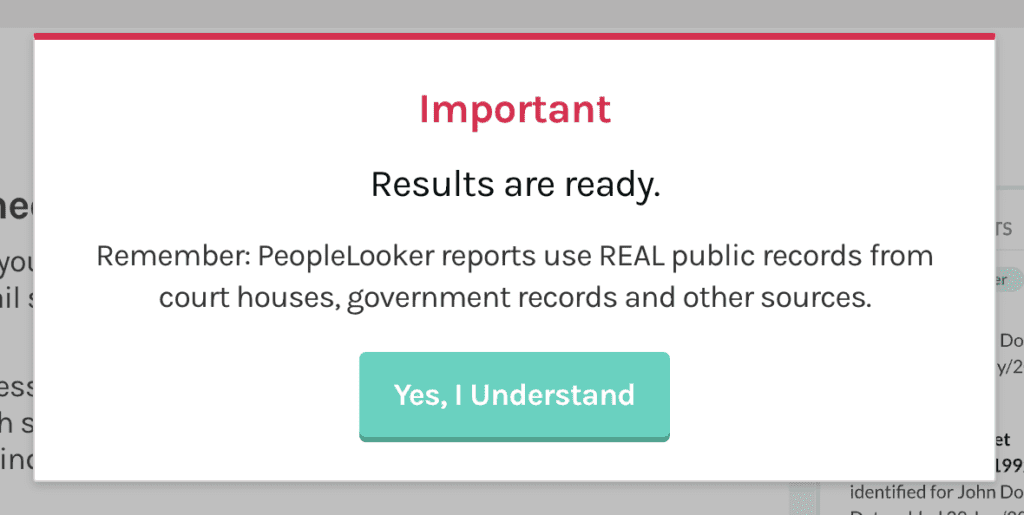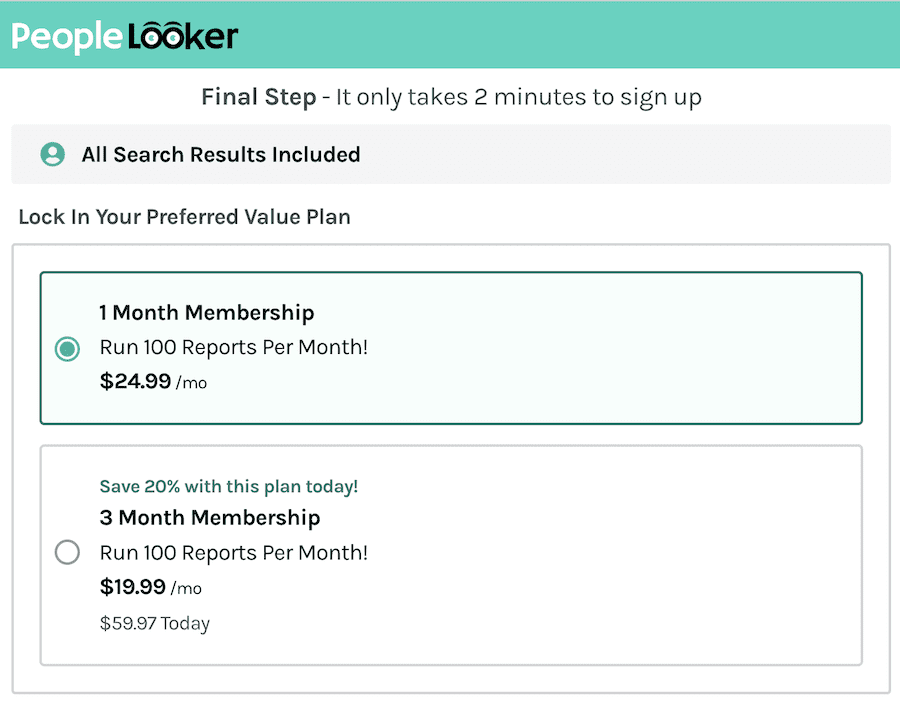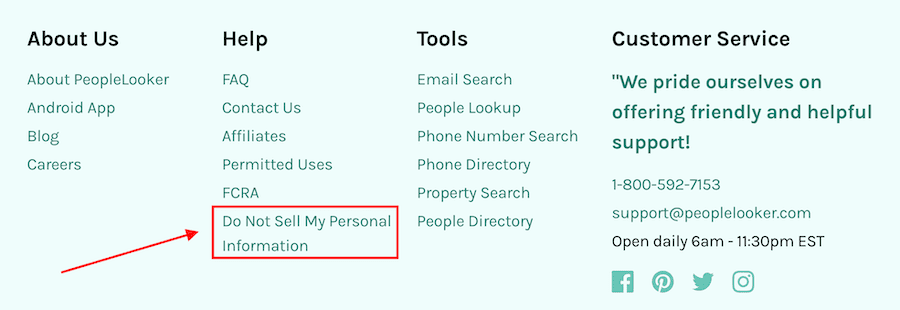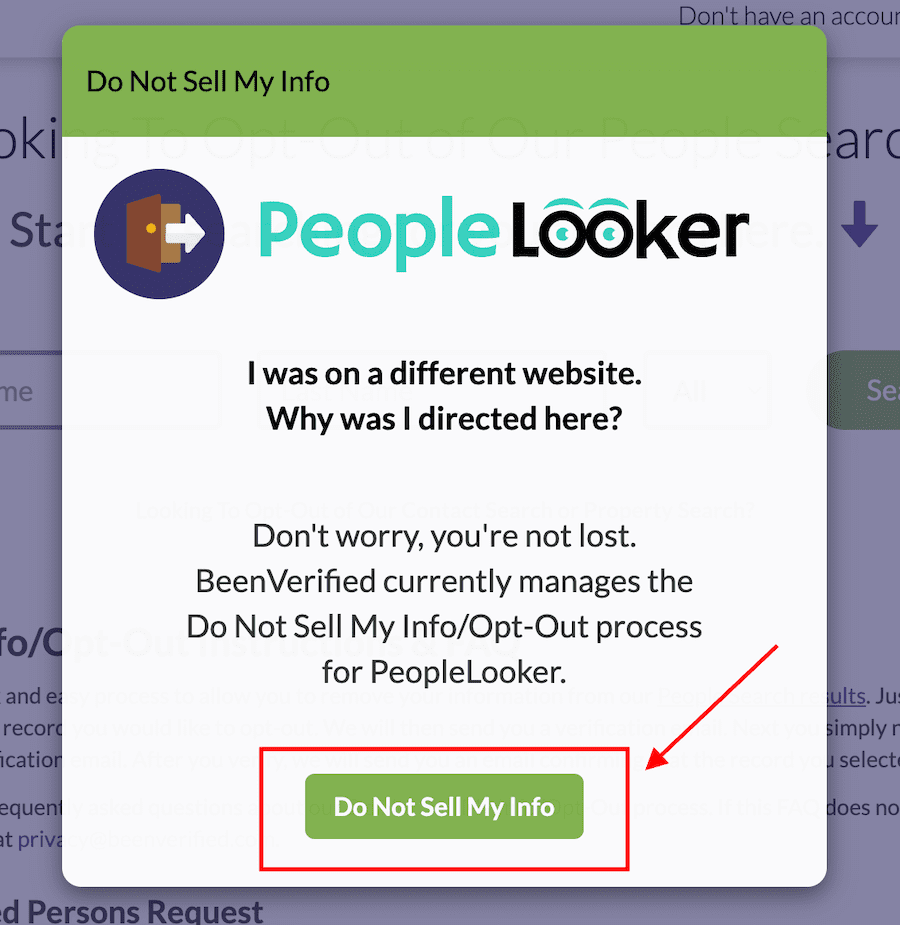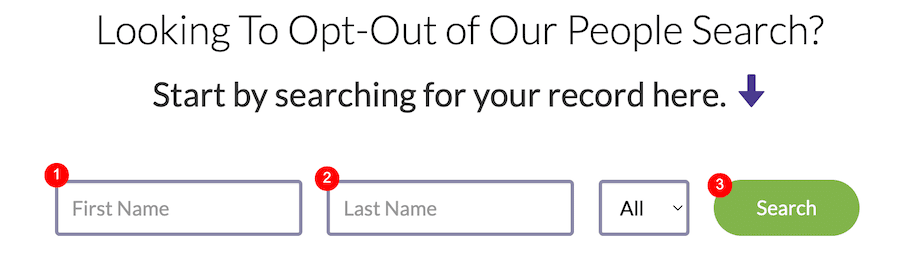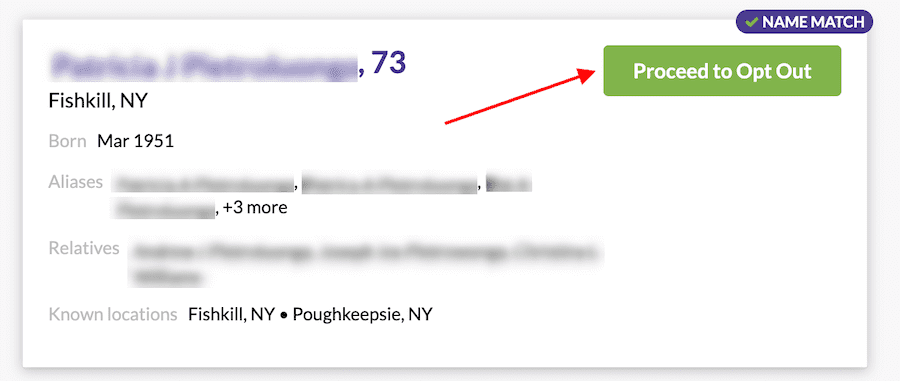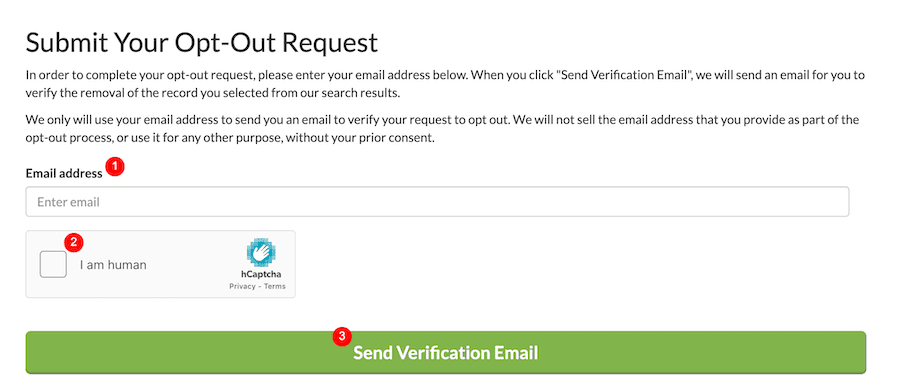Learn how to keep your personal information safe from data brokers with this PeopleLooker opt out guide.
PeopleLooker is a people search site that lets you find personal info about an individual with a simple search. You can look up private data by name, phone number, email or address.
When you run a basic search to look for personal information, the process takes several minutes, which is a tactic used by some data broker sites to build tension and make it seem like there’s a ton of sensitive info available about the person.
However, with many other people search websites, results are returned instantly. That makes sites like PeopleLooker seem like they’re building faux tension with unnecessarily lengthy search processes.
Even suggesting that there’s a ton of data available can give the impression that much of that information is negative. This alone can have an impact on a person’s digital reputation.
In this article, we’ll walk you through the PeopleLooker opt out process to remove your personal data from the website.
For immediate help with content removal from data brokers, contact us today at 844-461-3632 or by filling out the form below.
Request a Free Consultation
How Does PeopleLooker Work?
When you enter a first and last name or other search criteria into the search box, PeopleLooker will run a public records search to find the individual.
After several minutes, search results will be available. You’ll have to click a button to proceed to the results.
Then, you’re required to provide your email address to see the results.
You’ll still have to wait through several screens while the results continue to load. Eventually, you’ll see a pop-up box that says your results are ready.
When you proceed, you’ll need to sign up for a membership to see results. Pricing starts at $19.99 per month for a 3-month membership, and it costs more to do a 1-month membership.
By this point, PeopleLooker has made it seem like there’s tons of information found about the individual, making it tempting to sign up for an expensive membership to gain access to that data.
Luckily, you won’t need to sign up for a membership to have your information removed from PeopleLooker search results.
Do you want a content removal professional to handle this process for you? Contact us today at 844-461-3632 to learn about our services.
Step-by-Step PeopleLooker Opt Out Guide
The PeopleLooker opt out process is managed by BeenVerified. Here’s how to request the removal of your personal information from PeopleLooker search results.
1. Navigate to the opt-out page.
Start by going to the PeopleLooker home page. Scroll down to the bottom. In the footer section, click the Do Not Sell My Personal Information link.
2. Proceed to the BeenVerified site.
As mentioned, opting out of PeopleLooker is run through BeenVerified. On the pop-up, click the Do Not Sell My Info button.
3. Enter your info into the search tool.
Enter your first name and last name into the search tool, then click Search.
4. Find your profile and proceed to opt out.
If there are multiple results for your name, find the one that matches your personal info. Click the green Proceed to Opt Out button to the right of the search result.
5. Request a verification email.
Next, enter your email address in the provided spot, then click the I am a human captcha box. You may have to complete a captcha puzzle to proceed. When you’re done, click the green Send Verification Email button.
6. Check your email.
In no longer than a few minutes, you should have a confirmation email in your inbox. Click the verification link to finalize the opt-out request. Then, check your email again to make sure you receive the confirmation message that your removal request is complete.
Professional Content Removal From Data Broker Sites
Keep in mind that even if you successfully remove your personal information from PeopleLooker, there are numerous other data broker and people search sites out there. Your information will continue to exist on these sites until you submit opt-out requests. Even then, it’s possible for your data to reappear on a site you’ve removed it from if that site crawls the internet and scrapes your information from another source.
Content removal can be a full-time job. If you want to hear about your options for professional opt-out services, call our team of online reputation management experts today at 844-461-3632 or by filling out the form below.