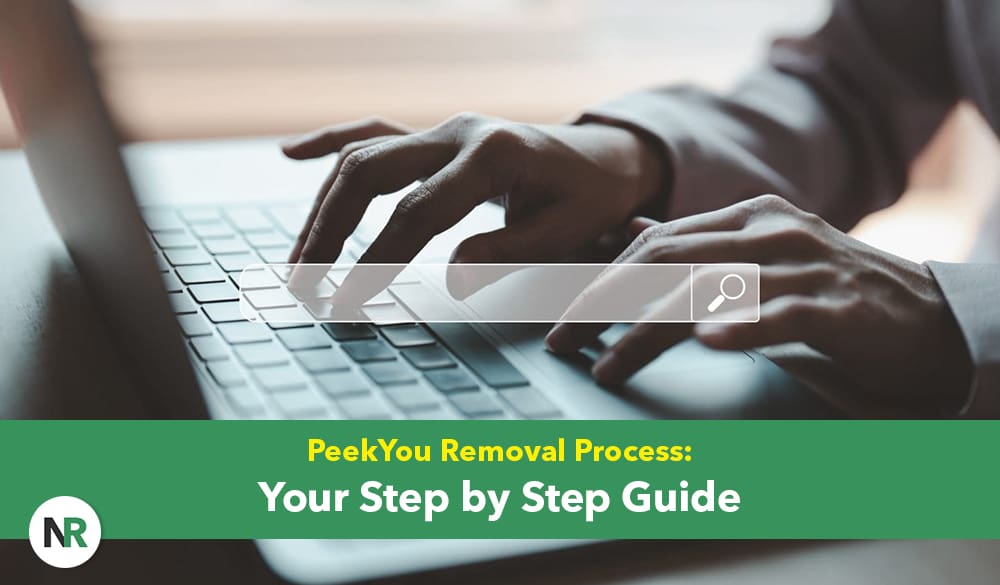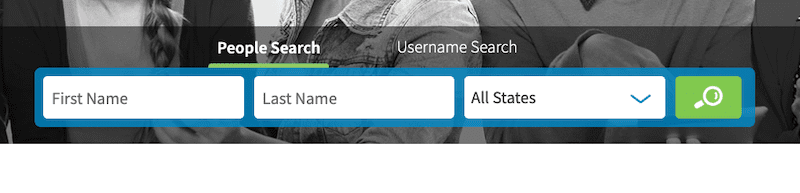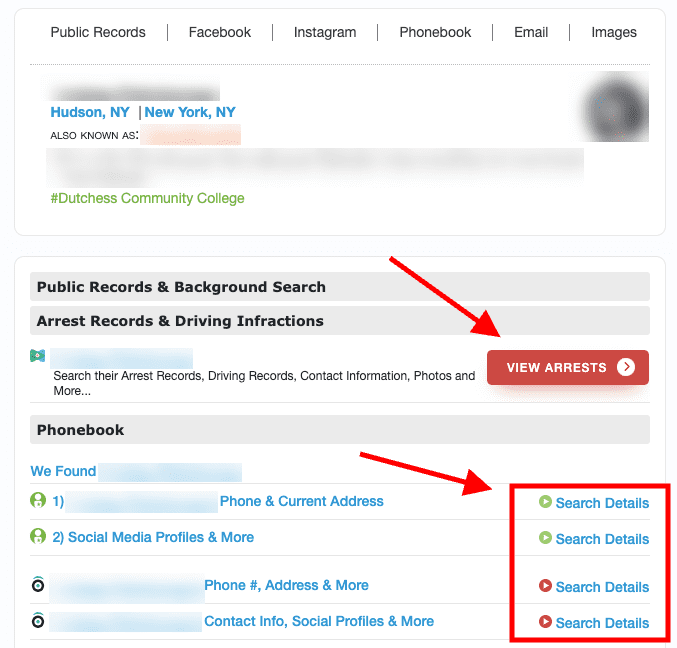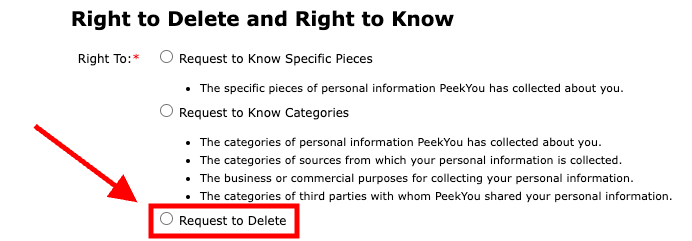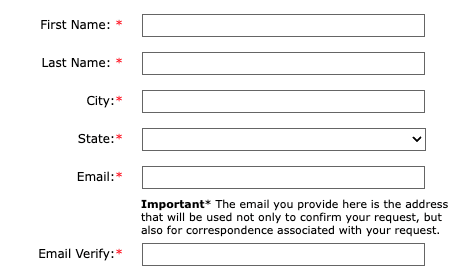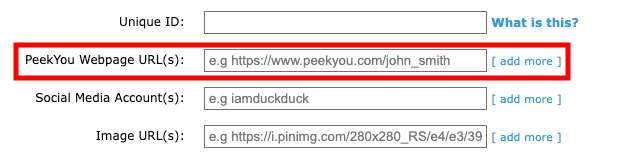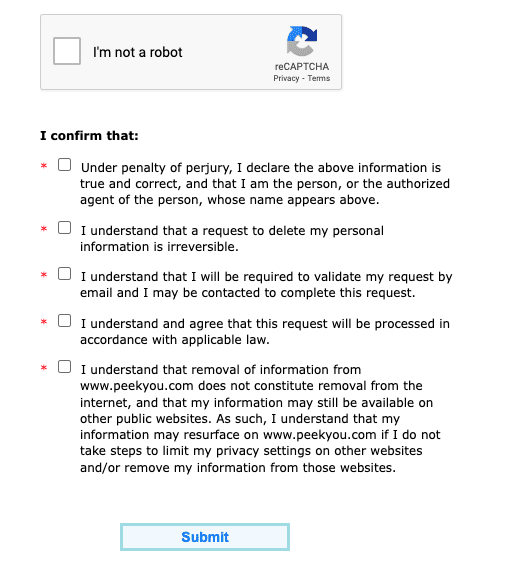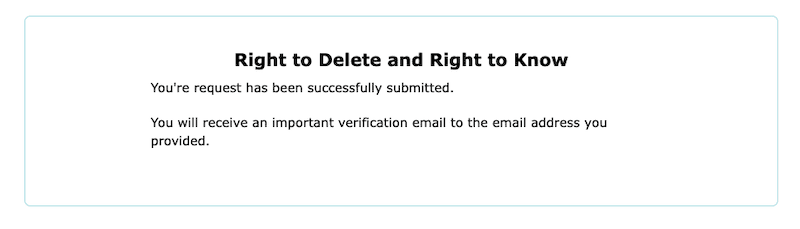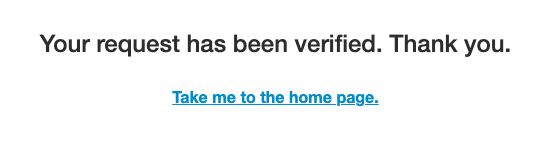This PeekYou removal guide will walk you through the process of finding your listing on the personal information site and submitting an opt out request.
PeekYou is a people search site that lets users find personal information about individuals. By entering a first and last name and state into the search bar, users can find data like social media profile information, education history and more.
You can also click on various links to search for more information, though that data doesn’t load nearly as fast as the initial information you’ll find.
Removing your information from people search sites can keep your data from getting onto other data mining websites. This can help prevent major issues like identity theft as well as other more minor privacy issues.
In this article, we’ll walk you through the process of removing your info from PeekYou search results. For help submitting multiple opt out requests to various people search sites online, contact NetReputation today for a free consultation by calling 844-461-3632.
How To Submit an Opt Out Request to PeekYou
Here’s how to request removal of your PeekYou listing to prevent your private and personal data from showing up in the site’s search results.
1. Go to the PeekYou opt-out page.
The easiest way to get to the opt-out page is by visiting this link. You may have to complete a captcha before proceeding.
2. Select the correct “Right To” option.
At the top of the PeekYou Right to Delete and Right to Know page are three options for why you’re submitting a request:
- Request to know specific pieces
- Request to know categories
- Request to delete
For our purposes, click the circle to the left of the Right to Delete option.
3. Fill out your contact information.
Next, there’s a section for your contact information, including:
- First name
- Last name
- City
- State
- Email verification
Each field must be completed in order to submit the opt-out request.
4. Find your PeekYou listing URL.
Next, open a new web page, go to the PeekYou home page, and search for your information on the PeekYou website. Copy the URL from your PeekYou page and paste it into the designated field on the opt-out page.
5. Tick the necessary boxes.
Check the I’m not a robot captcha box, along with the five confirmation boxes.
When you’re ready, click Submit. If you filled in all the necessary fields, you should see a confirmation message like the one below.
6. Check your email.
You should receive an email from PeekYou fairly quick. This will have a final opt out link that you need to click to remove your public records from the website. Once you click to confirm, you’ll be redirected to a PeekYou page with this message:
7. Contact PeekYou if you have trouble.
If you notice the your entire listing is not removed from search results after a few days, or if you have any other issues with removing your info from the search engine, you can find contact information for PeekYou here.
Remove Your Personal Info From Multiple Data Brokers With Our Help
Even if you successfully remove your information from PeekYou, there are various other data brokers and people search sites out there with the same information.
Finding where your info is on multiple sites with personal and property records can be a difficult and time-consuming process. On top of that, you’ll need to submit removal requests to various data brokers, wait to confirm if your information has actually been removed, and possibly follow up if you have any issues.
Instead, you can contact the data removal experts at NetReputation. We’ll help you find and remove negative and personal information online so you can build the digital reputation you deserve.
Call us today at 844-461-3632 or fill out the form below to speak with a removal expert.