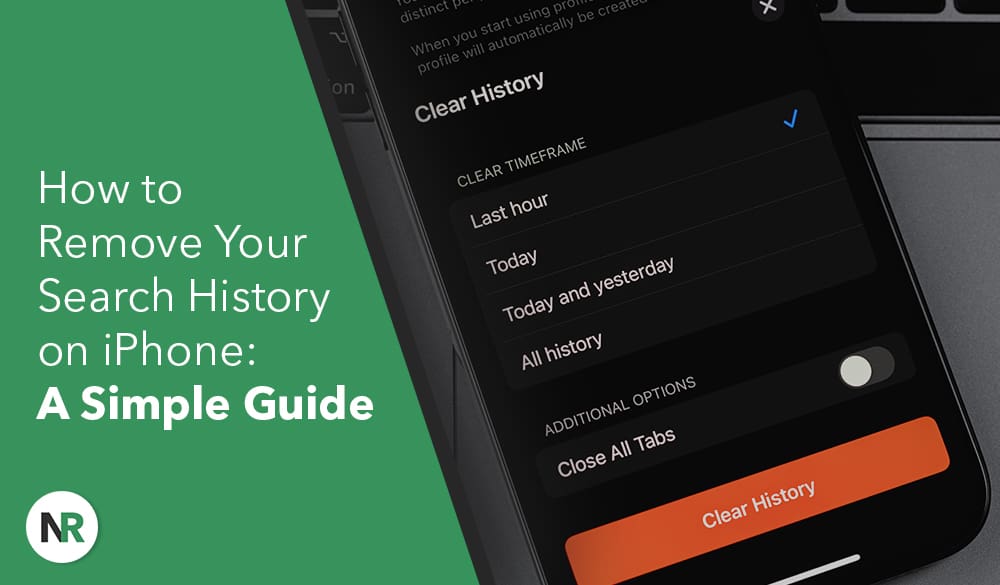Our online actions can leave behind a record that threatens our privacy and impacts the performance of our devices. Therefore, if you’re using an iPhone or iPad, it’s important to regularly clear your search history. This practice helps safeguard your personal information and improves your overall experience.
Why Is It Important to Remove Search History on iPhone?
Clearing your search history on your iPhone or iPad is crucial for protecting your personal data and maintaining your privacy. Over time, accumulated browsing history can expose sensitive information to anyone who gains access to your device. This creates significant privacy concerns. Regularly deleting your history protects your information and boosts your device’s performance. It frees up valuable storage space and ensures that past searches do not interfere with future browsing. Additionally, utilizing features like private browsing and privacy mode adds another layer of security to your online activities. Effectively managing your browsing data has become increasingly important, especially as privacy remains a top concern for many users.
How to Clear Your Search History on iPhone?
Clearing your search history on an iPhone or iPad is simple and can be done right from the Safari settings. This helps you manage your browsing data and is vital for protecting your privacy. Here’s how to do it:
Clearing Safari Search History
- Access Settings: Open the Settings app on your iPhone to find various options for customizing your device’s functionality.
- Navigate to Safari: Scroll down and tap on Safari to enter the browser’s settings menu.
- Tap on Clear History: Look for the option to Clear History and Website Data. Once you tap it, a prompt will confirm whether you want to proceed. Confirm your selection; this will remove your device’s browsing history, cookies, and cached data.
- Impact on Privacy: Clearing your history enhances your online privacy by erasing any record of your browsing activity. This is especially helpful if you share your device, as it keeps your searches confidential.
Clearing Google Search History
To clear your Google search history on an iPhone, you can manage your browsing data through the Google app or directly from your browser. Here’s how to do it:
- Delete Browsing Data: Clear browsing data and cache to maintain your privacy.
- Using the Google App: Open the app and tap on your profile picture at the top right corner. Select ‘Search history’ from the menu, and then tap ‘Delete’ to remove your past searches.
- Using Safari or Another Browser: Go to the app’s settings, look for ‘Privacy,’ and find options to clear various data types.
- Data Management: You can choose how far back to clear data, such as the last hour or day.
- Considerations: Clearing your search history will impact any auto-fill information you have stored, meaning sites may not pre-fill your data in the future.
Clearing Bing Search History
Clearing your Bing search history on an iPhone is a great way to maintain your privacy and remove any unwanted traces of your online activities. Here’s how to do it:
- Open the Bing app or visit the Bing website through your preferred browser.
- Access Settings: Look for the settings menu, usually represented by a gear icon.
- Manage Search History: Click the ‘Search History’ option to view, manage, and clear your previous searches.
By following these steps, you can enjoy a more secure browsing experience and reduce clutter.
How to Stop Your iPhone from Saving Search History?
To prevent your iPhone from saving search history, you can easily turn off this feature in the settings app or use privacy mode while browsing. These steps help keep your online activities confidential and prevent your browsing history from building up over time.
Disabling Safari Search History
Disabling Safari search history on your iPhone is a simple way to keep your browsing activities private. Here’s how to do it:
- Open the Settings app: You can find this on your home screen.
- Scroll down and tap Safari: This section lets you manage various preferences and features of the Safari browser.
- Select Clear History and Website Data: This option removes any existing browsing history and prevents Safari from saving future records of your activities. This greatly enhances your privacy, as it reduces the chance of tracking.
- Considerations: Disabling search history might affect your browsing experience, such as making it harder to revisit sites you’ve accessed before quickly.
Disabling Google Search History
To disable Google search history on your iPhone, you can easily access the settings in the Google app or your account preferences. This step helps keep your search activities private so others can’t see your past queries and interactions. Here’s how to do it:
- Open the Google app: Navigate to the settings menu in the profile section.
- Manage Your Search History: You can choose to disable it. This boosts your personal security and ensures personalized ads and recommendations are more relevant, as they won’t be based on your previous searches.
Disabling Bing Search History
Disabling your Bing search history on your iPhone can greatly enhance your privacy and security while browsing the web. Here’s how to do it:
- Open the Bing app on your iPhone.
- Tap on the profile icon in the top-right corner.
- Select “Settings” from the dropdown menu.
- Locate “Search History” and tap to access it.
- Toggle the switch to disable search history tracking.
Following these steps allows you to enjoy a more secure browsing experience without unwanted data retention.
Get started with your free reputation evaluation today
What Are The Benefits of Removing Your Search History From Your iPhone?
Protecting Your Privacy with Safari Browsing:
One of the key benefits of removing search history on your iPhone or iPad is the significant enhancement of your privacy. Regularly clearing this data safeguards sensitive information and reduces the risk of unauthorized access, as accumulated searches can inadvertently expose personal interests, locations, and financial transactions, making them vulnerable to theft or exploitation. Additionally, AutoFill features can unintentionally save sensitive data, so maintaining a clean slate is vital for personal security and minimizing the risk of data breaches. Frequent deletion of search history protects your digital footprint, and as online threats evolve, it becomes essential to adapt your protective strategies. Using tools like VPNs can further enhance your privacy, making it crucial to check your security settings in today’s interconnected landscape regularly.
Freeing Up Storage Space on iPhone and iPad:
Clearing your iPhone’s or iPad’s search history enhances privacy and frees up valuable storage space, which is crucial for optimal device performance, especially before updates. Regularly managing browsing data helps prevent lag and slower processing speeds caused by accumulating cookies, cached images, and browsing history. By routinely deleting old entries and unwanted cache, you refresh your device and increase available storage, allowing it to run smoothly. This practice also improves application loading times, enhances privacy by removing tracking data, and creates more space for newer apps and data. Ultimately, it prepares your device for the latest updates, ensuring you benefit from enhanced features and security improvements with regular iOS or iPadOS updates.
Improving Device Performance by Managing Safari Browsing History:
Regularly clearing your iPhone or iPad search history can significantly improve device performance by removing unnecessary data that slows down the system over time. This process frees up storage space, allowing the device to operate more efficiently and enabling quicker loading times for web pages.
By eliminating outdated cache files and cookies, users enhance their overall browsing experience and maintain a clutter-free environment. Effectively managing browser history streamlines performance and ensures a seamless web navigation experience, making it a straightforward yet impactful practice for maximizing your iPhone’s potential. Additionally, using tools like AutoFill wisely helps prevent unnecessary data from being saved.
What Are the Risks of Keeping Search History on iPhone and iPad?
Exposing Sensitive Information through Safari Browsing:
One significant risk of keeping search history on your iPhone is the exposure of sensitive information, as stored browsing history creates a digital footprint that reveals personal habits and preferences, including health concerns, financial inquiries, and location-based searches that malicious actors could exploit.
This data can inadvertently disclose insights into lifestyle choices and sensitive situations, leading to potential privacy breaches, identity theft, and targeted advertising. To safeguard your information, it is essential to manage your Safari browsing history and use Private Browsing mode. Understanding the implications of stored data is crucial in today’s tech-driven world, and experts stress the importance of proactive privacy practices to protect your personal information.
Slowing Down Device Performance Due to Excessive Browsing Data:
Retaining search history can significantly slow down your device’s performance, especially for users who fail to clear their browsing history and cache files regularly. This leads to sluggish operation and impacts app launch times and overall responsiveness. Users can speed up their devices and maintain optimal performance by frequently managing and clearing outdated search histories.
Key benefits of this practice include reducing clutter from caches that can cause lag, preventing overwhelm through regular maintenance, and streamlining browsing data for greater efficiency. Additionally, utilizing the clear call log option contributes to optimal performance, and staying proactive in digital housekeeping enhances device capabilities, leading to a smoother user experience.
Taking Up Storage Space on your iPhone or iPad:
Extensive search history on your iPhone or iPad can consume significant storage space and negatively impact device performance by accumulating data like cached images, cookies, and browsing history, hindering quick access to essential apps.
Irregularly deleting this data can also pose risks to online privacy, making it crucial to regularly clear unnecessary data by opening Safari, tapping the book icon, and selecting Clear. Developing a habit of clearing browsing data offers several benefits, including enhanced speed for more efficient operation, increased storage for essential applications and files, and improved privacy by protecting sensitive information from unauthorized access.