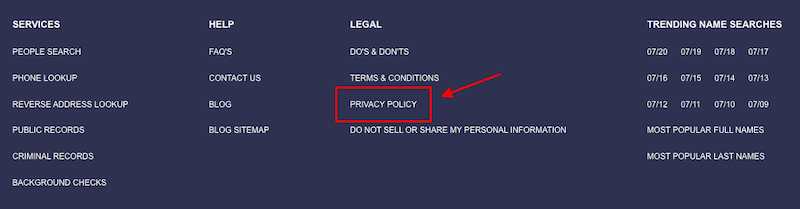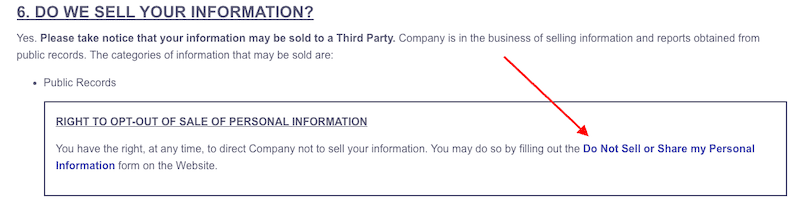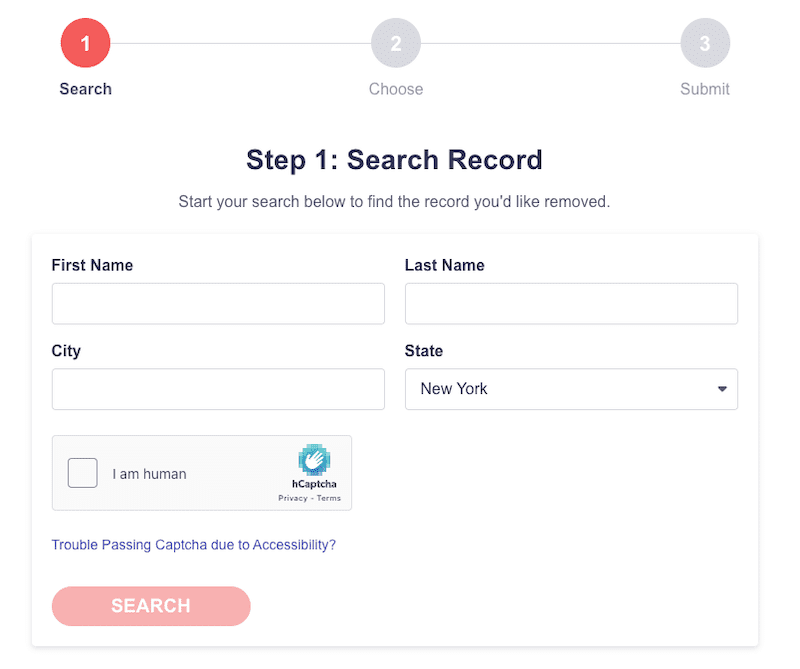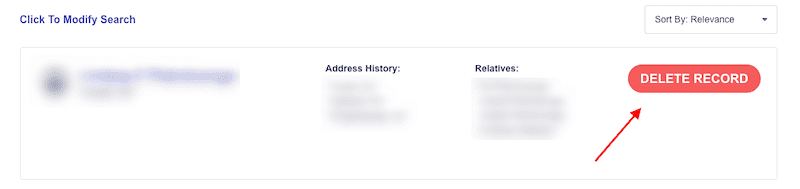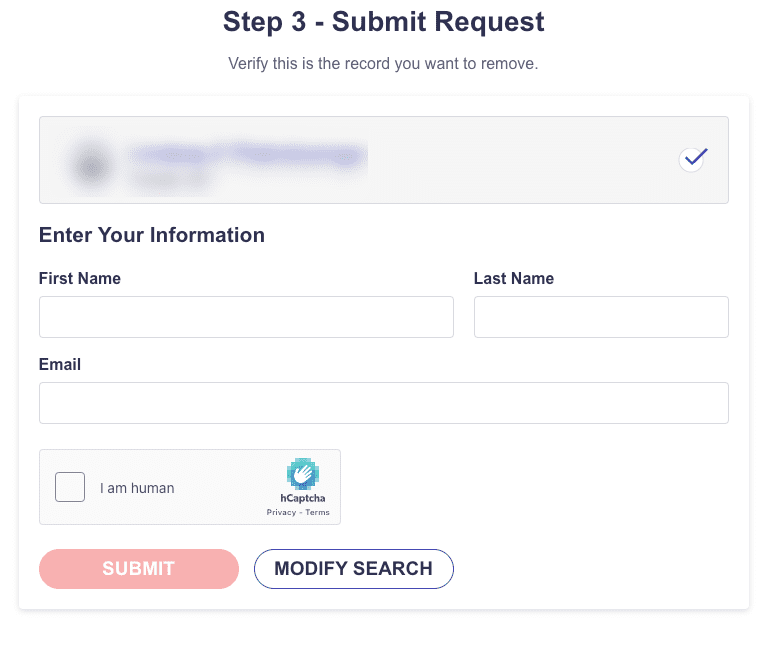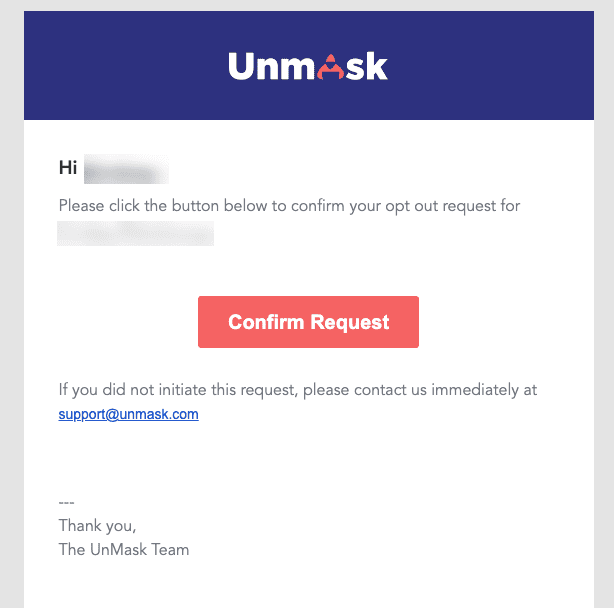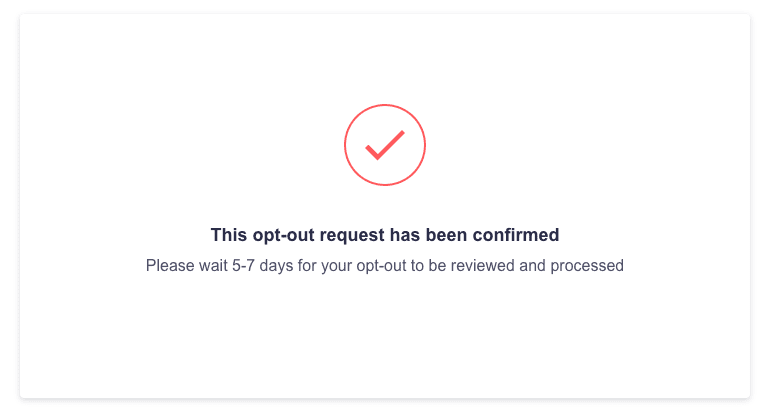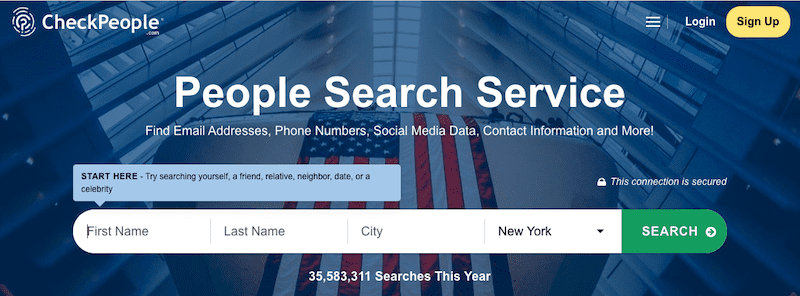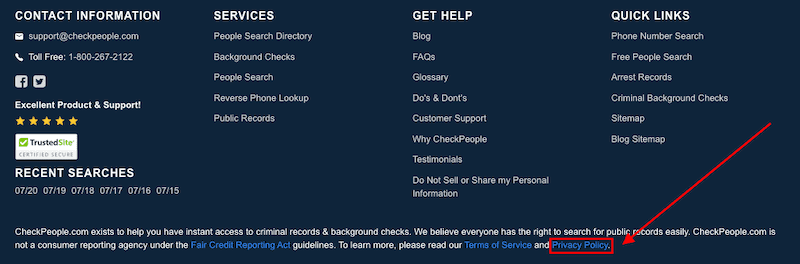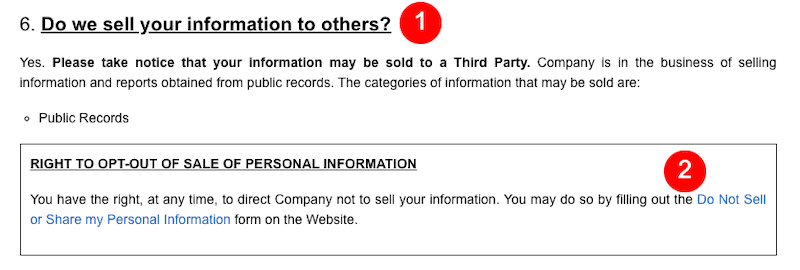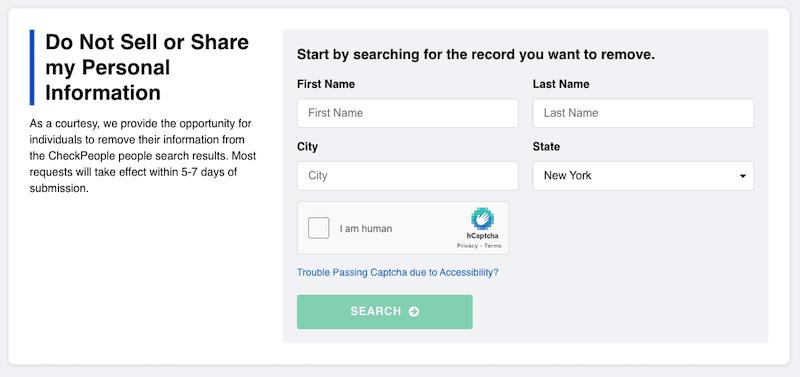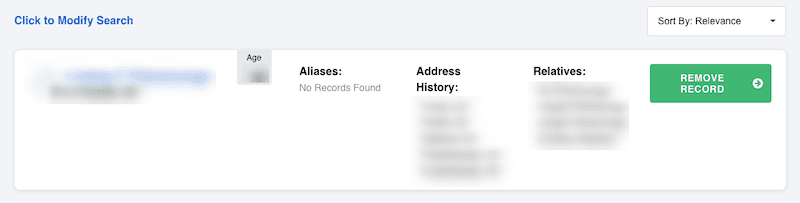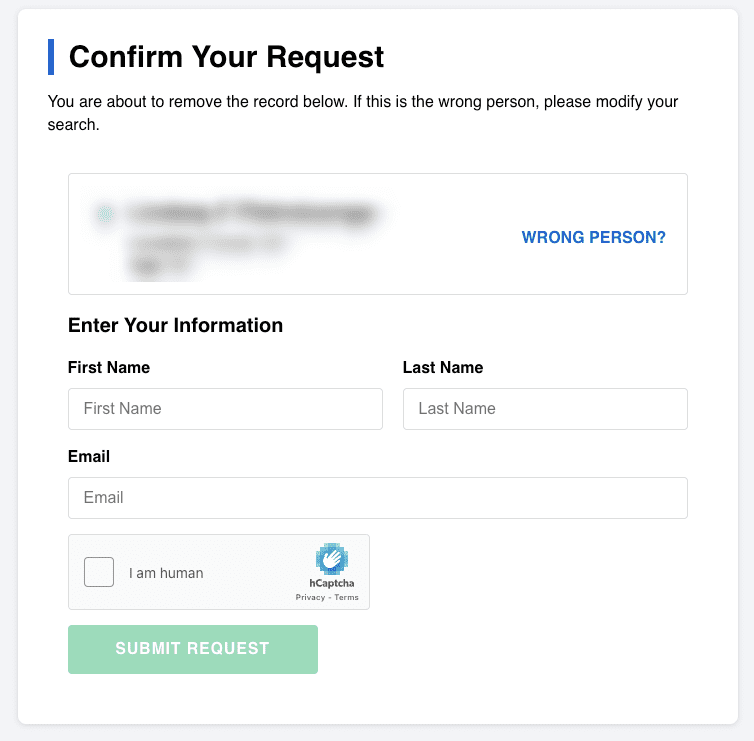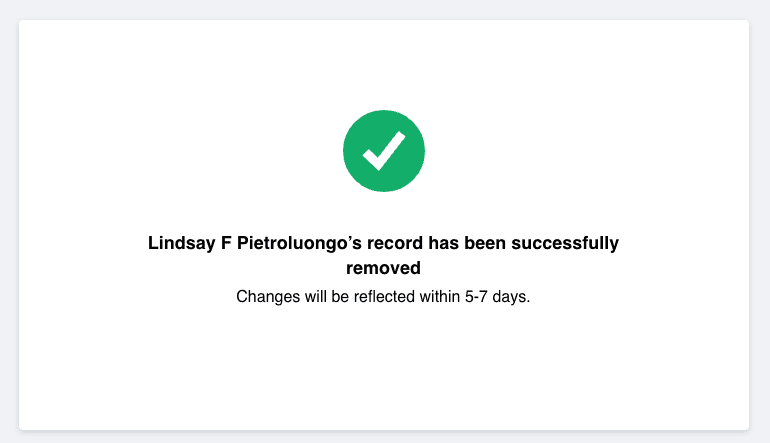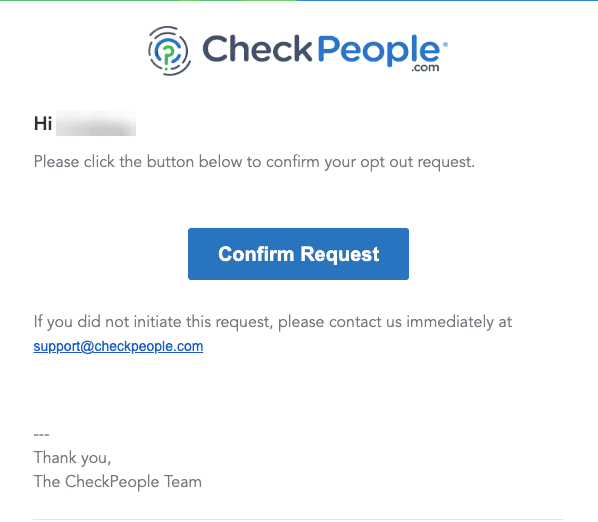This UnMask opt out guide shows you how to remove your personal information from the people search site.
UnMask is a free people search website that lets users access criminal records, email addresses, phone numbers, social media accounts and more about anyone whose information is stored in the database.
When you run a search for a person on UnMask, the search is powered by CheckPeople.com, which is another people search website.
Today, we’re going to show you how to remove your information from both UnMask and CheckPeople.com to ensure your data is gone from both data broker sites.
For immediate help protecting your sensitive data from background checks and data broker sites, contact us today at 844-461-3632 or by filling out the contact form below.
Request a Free Consultation
Before You Start: What’s the Best Way to Opt Out of UnMask?
UnMask’s people search function is a lengthy one, which is common with data brokers that want to build tension and make it seem like the person you’re searching for has a ton of private and incriminating information about them.
For example, after entering search information, you’ll see questions like this as the data broker compiles information:
The good news is that removing your information from UnMask doesn’t require you to perform a normal people search. Instead, you’ll search for your info via the UnMask opt out page, which is a much faster opt out process.
That just goes to show you that the dramatic buildup during a normal search is only done for effect. That much time isn’t actually required to find the data you search for on UnMask.
How To Opt Out of UnMask
First, we’ll show you how to remove your personal data from UnMask.com. If you have any questions about this opt out process, get in touch by calling 844-461-3632.
1. Go to the UnMask home page
Start by going to the UnMask home page at UnMask.com. Scroll all the way to the bottom of the page until you reach the footer section. Click the Privacy Policy link.
2. Find the UnMask opt out link
On the Privacy Policy page, scroll down to section #6, which is titled Do We Sell Your Information? Click the blue link that says Do Not Sell or Share My Personal Information. This will bring you to the UnMask opt out page, where you can find and remove all of your personal data.
3. Search for your record on UnMask
Using the search tool on the UnMask opt out page, enter your first name, last name, city and state. Check the captcha box and complete any tasks you’re given. Click Search when you’re ready.
4. Select the matching search result
If your information exists on the UnMask site, you should see results immediately. If your record shows up, click the Delete Record button to the right of it.
5. Submit the request to opt out of UnMask
Next, enter your information again — first name, last name and email address — and complete the captcha checkbox and task. Click the Submit button when you’re done.
6. Check your email
You should immediately receive a confirmation email from UnMask. To finalize your opt out request, you’ll need to hit the Confirm Request button in the email.
Once you do, you’ll see a confirmation page on the UnMask website.
7. Confirm that your data has been removed
After one week, search for your information on UnMask to make sure it’s been removed from the data broker database. If it’s not, you can either go through the steps again or you can contact them directly here.
How To Remove Your Information From CheckPeople.com
Since CheckPeople seems to run searches for UnMask, let’s go over how to remove your information from that database, too. The opt out process is similar to what we did above.
Remember, for help with data removal, you can contact the team at 844-461-3632 today.
1. Go to the CheckPeople home page
Start by visiting the CheckPeople home page CheckPeople.com.
2. Open the Privacy Policy
Scroll down to the very bottom of the home page. Click the blue Privacy Policy link.
3. Click the opt out link
Scroll to section 6 and click the blue Do Not Sell or Share My Personal Information link.
4. Search for your information
Using the search tool on the opt out page, look for your information on the website. Enter your first name, last name, city and state, then complete the captcha. Click Search when you’re done.
5. Request to remove your record
If your information is on the site, you should see it in the results right away. Click the Remove Record button.
6. Confirm your removal request
Fill out the information on the confirmation page (first name, last name and email), then complete the captcha. When you’re done, click the green Submit Request button.
7. Wait for the confirmation page
You’ll see a confirmation page like this:
However, the removal and opt out process aren’t done. You still have one more step.
8. Check your email
Even though CheckPeople doesn’t prompt you to check your email for a confirmation link, one will show up in your inbox immediately. Click the Confirm Request button in the email to finalize the removal request.
Once you do, you’ll go to a confirmation page. Check back in a week to make sure your data’s been removed from the site.
Online Reputation Management Can Help
Sometimes, conducting a basic web search means finding harmless records with minimal details about the person. First and last names and other basic information aren’t the hugest threats to your privacy.
However, other times, hitting that search button on one of many people search sites returns data that can create safety risks when exposed online. Address history, court records and other types of sensitive data can lead to cyber crimes like identity theft. Some people can even become victims of stalking, harassment and other in-person criminal activity.
If your data has shown up on UnMask, it’s smart to go through the UnMask opt out process. But it’s important to know that having your data removed from one records site doesn’t remove it from others.
Your first and last name, public government records, educational history, contact records, property ownership records, criminal and court records, and so much more are accessible with just a simple web search.
For professional help and a team that can handle data brokers for you, contact NetReputation today. Not only will we help you opt out of UnMask, but we’ll also mitigate serious safety risks related to data brokers that provide basic information and more sensitive data.
Contact NetReputation today at 844-461-3632 or fill out the contact form below for a free consultation.
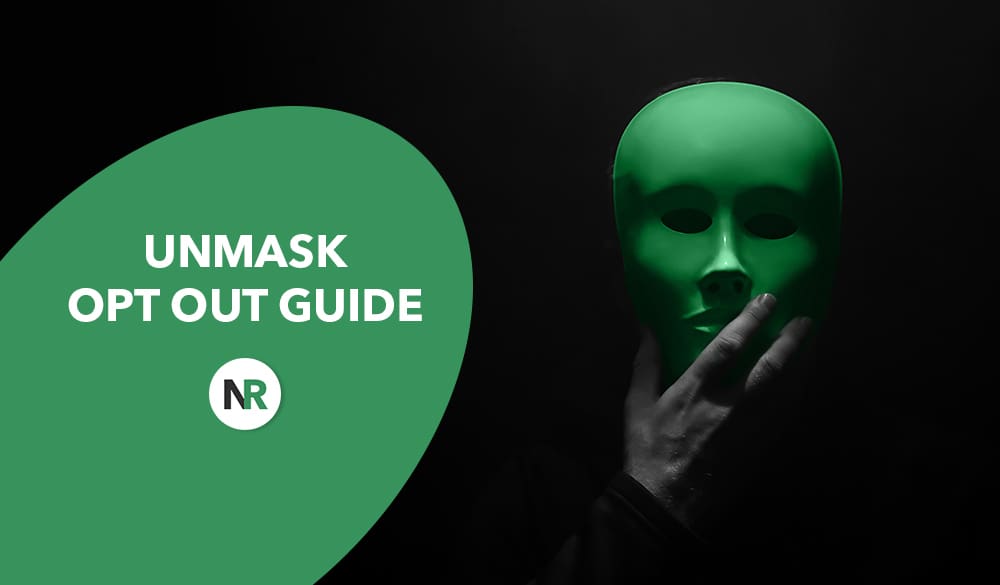
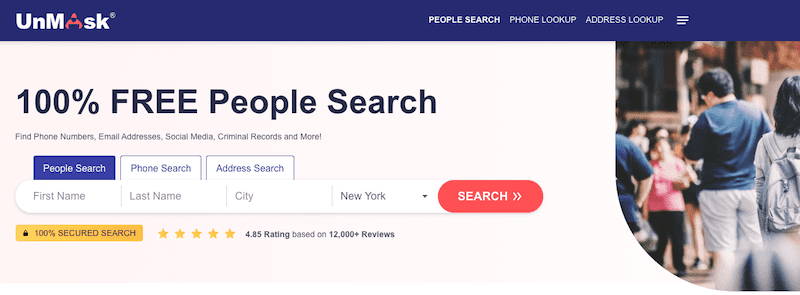
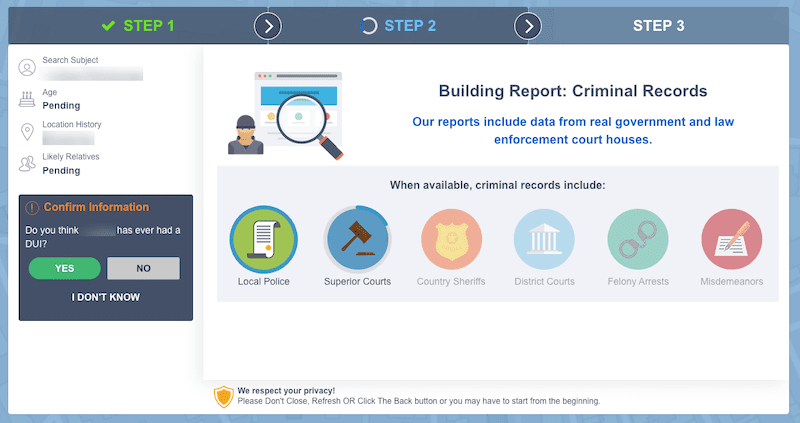
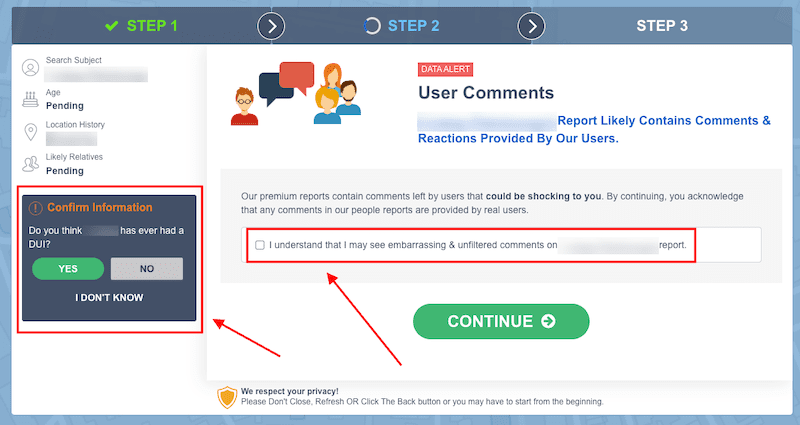
![A pop-up window asking, "Do you think [redacted] has ever had a DUI?" with three response options: "Yes," "No," and "I don't know.](https://www.netreputation.com/wp-content/uploads/1-unmaskoptout.png)